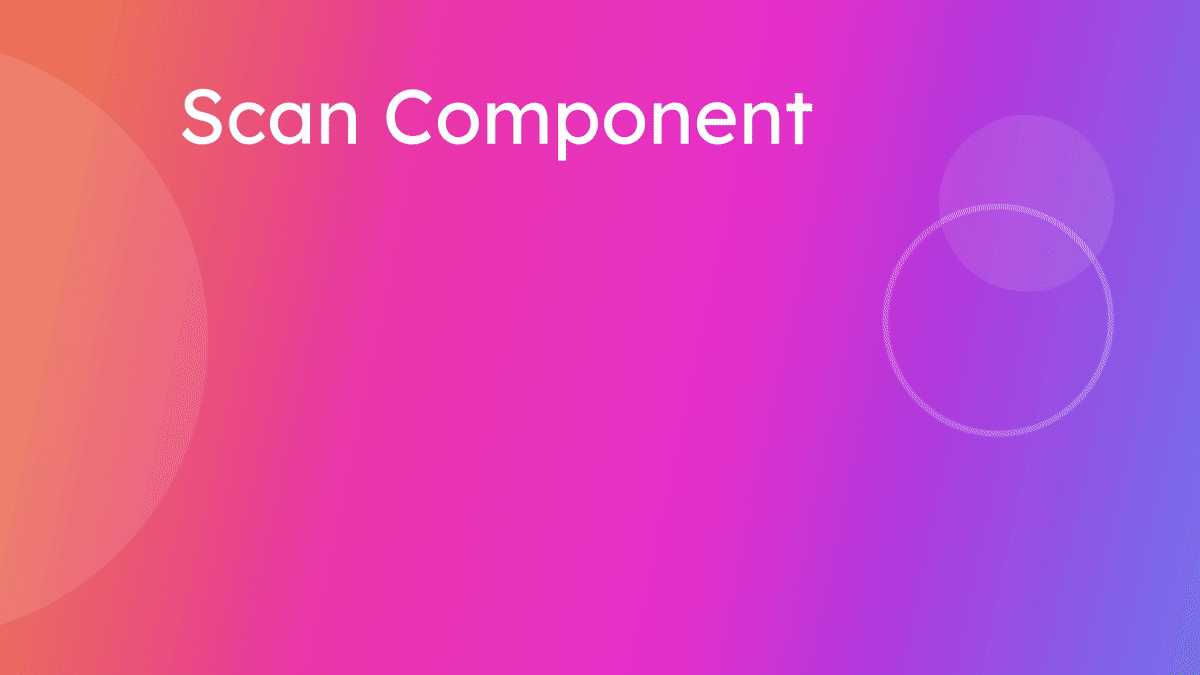Scan Component (Accessibility Checker)
Scan Component
Kajoo's Scan Component (Accessibility Checker) feature helps you quickly identify and address accessibility issues in your components. This guide provides a step-by-step walkthrough to streamline your scanning process.
Go to app.kajoo.ai
1. Locate the Accessibility Checker
Locate and click on the accessibility checker from the left navigation bar in the DX Builder.
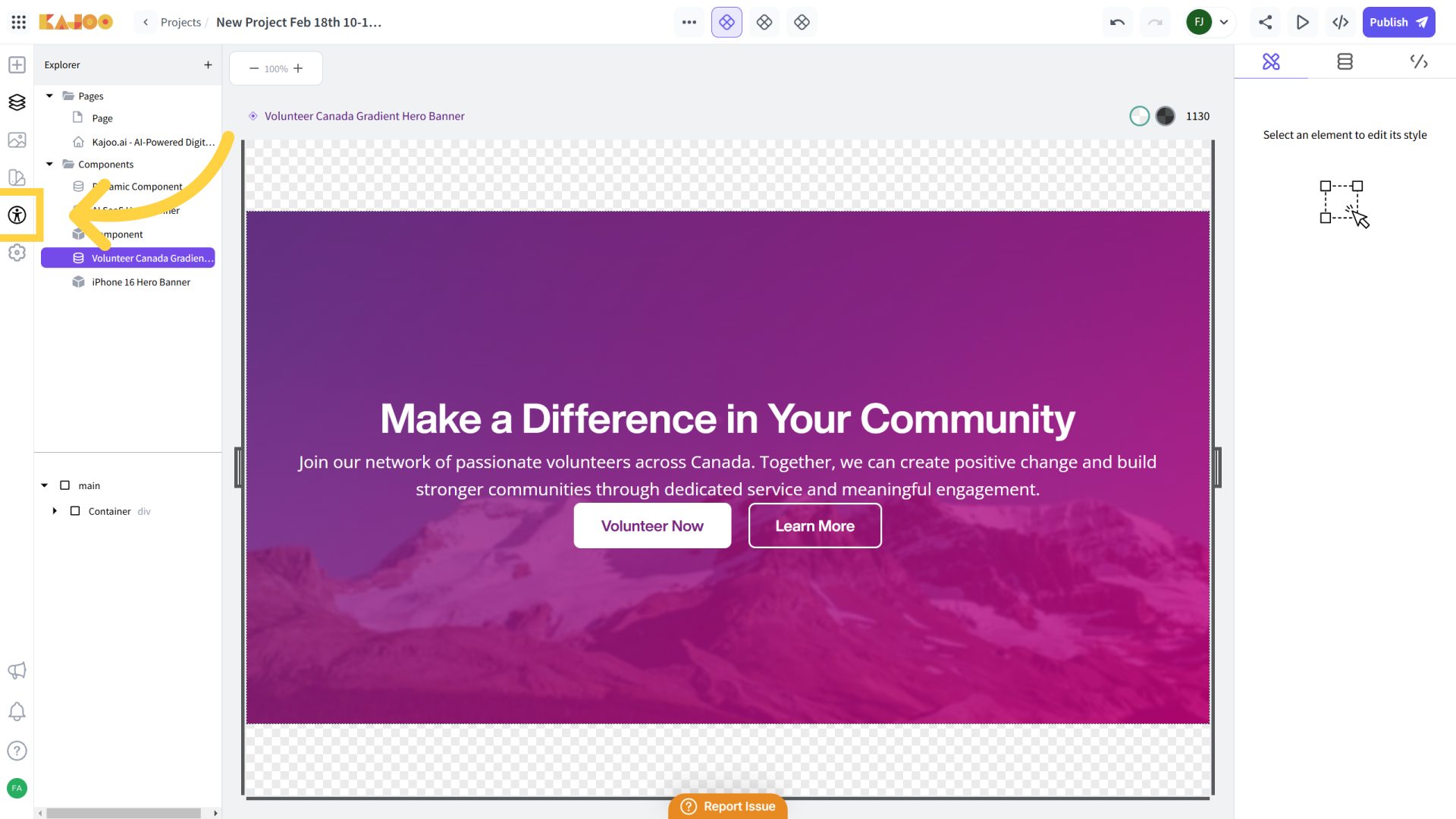
2. Click "Scan component"
- Initiating the Scan: Within the Accessibility Checker interface, locate and select the "Scan component" option.
- What Happens Next: The system begins scanning the selected component to check for accessibility issues such as color contrast errors, missing alternative text, and other compliance-related concerns.
- Reviewing the Results: Once the scan completes, you will see a summary report detailing any issues along with recommendations for remediation. Use these details to update your component for better accessibility.
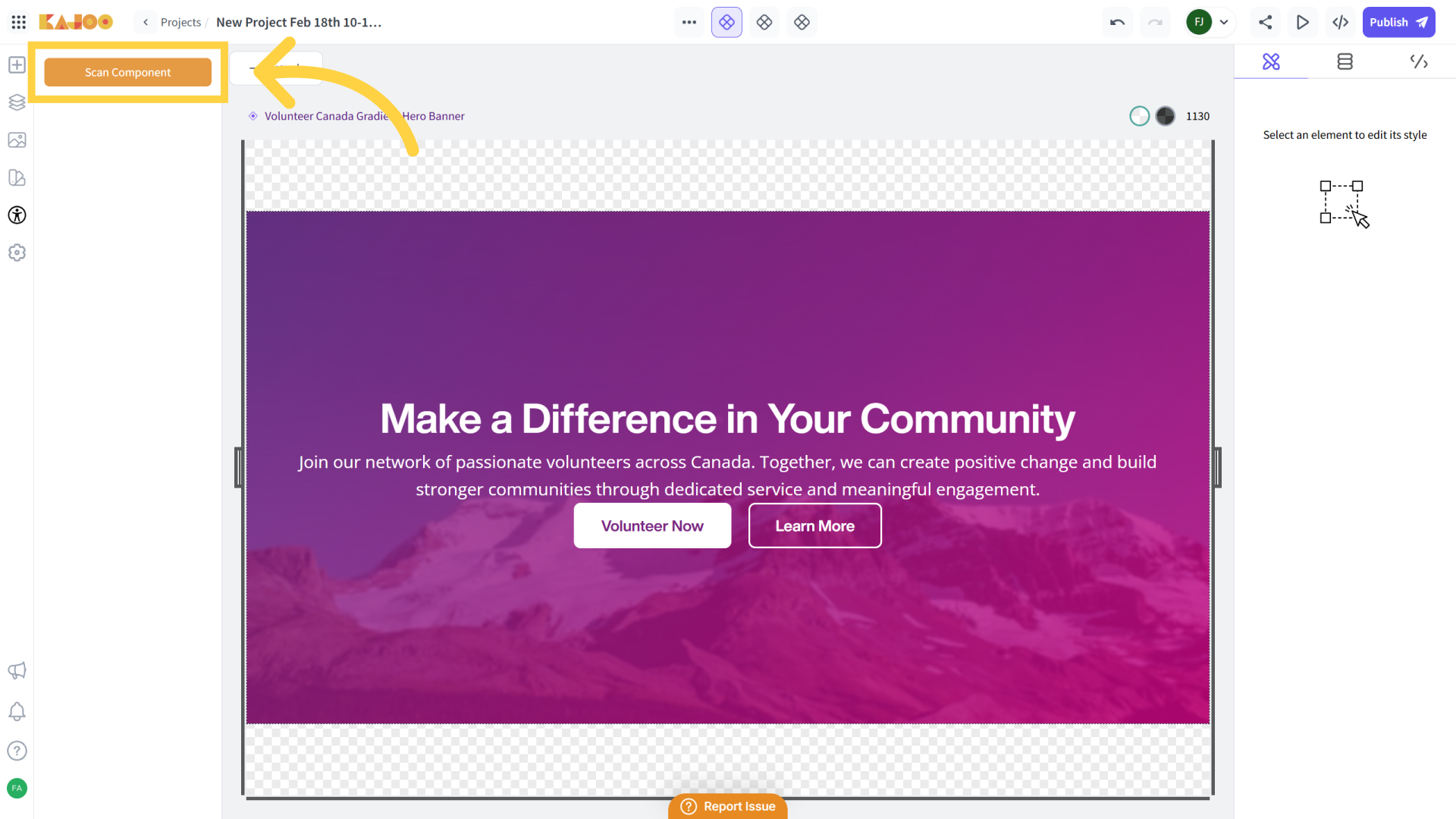
3. Click "Reset"
- Purpose of Reset: The "Reset" function clears any existing data or scan results, preparing the tool for a fresh scan.
- When to Use:
- After reviewing a scan result, if you need to re-run the scan on the same component or a different one, click "Reset" to clear previous data.
- Ensure that you have noted down any important information from the current scan before resetting.
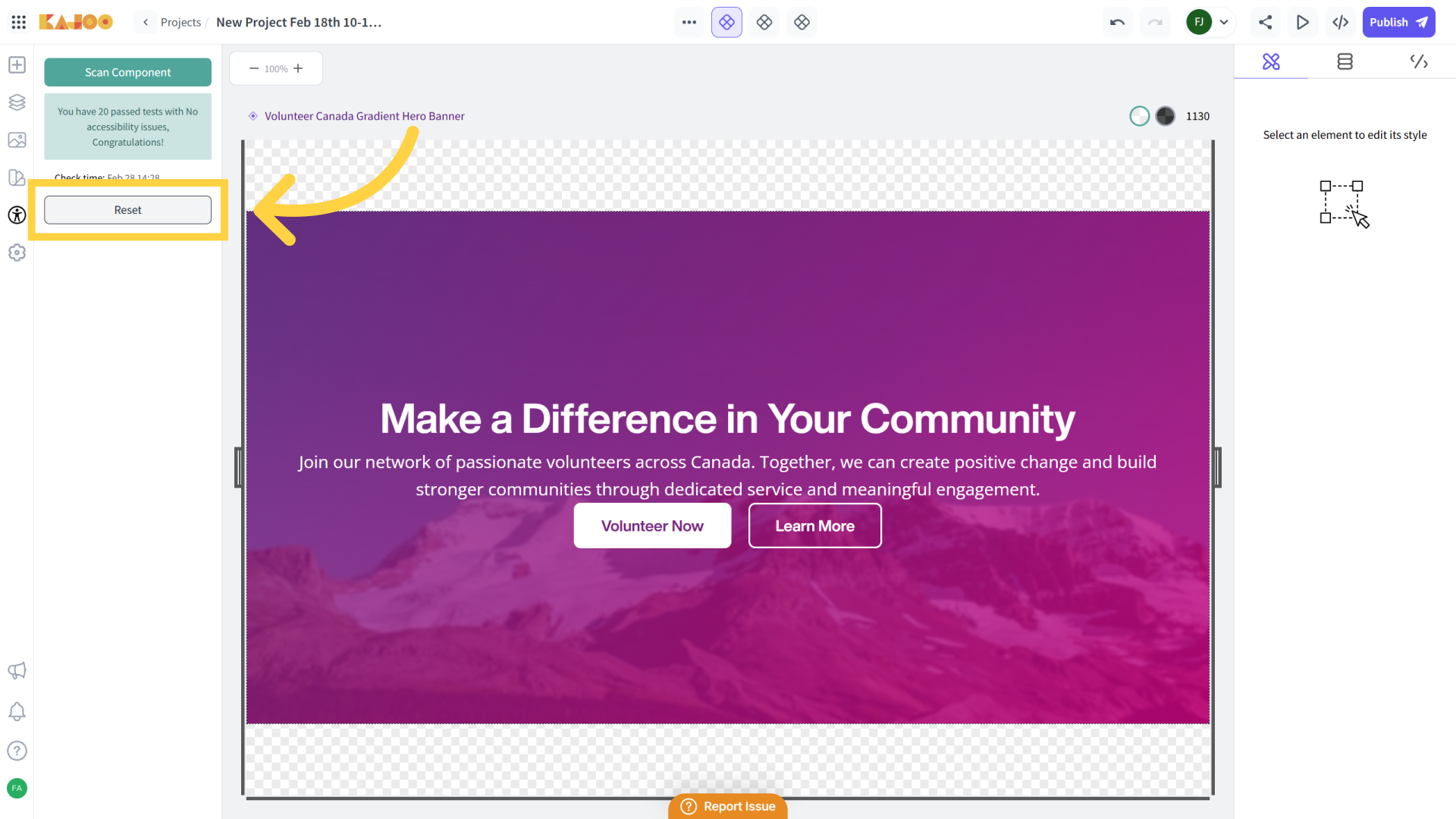
Troubleshooting & Additional Tips
Scan Not Starting:
- Verify that a valid component is selected.
- Check your internet connection.
- Refresh the page and try again if necessary.
Interpreting Results:
- The scan report provides details on each identified accessibility issue.
- Use the provided recommendations to adjust your component.
Updated about 2 months ago