Publish your components
Overview
The Publish Code feature extends Kajoo’s Code Generation process by not only generating the code for your components but also deploying them directly to Sitecore. This means you can upload your components, view them in Sitecore, and even modify the content there. Remember, any content changes made in Sitecore will not sync back to Kajoo since the process is one-way.
Purpose and Use Cases
Purpose
- End-to-End Workflow: Publish Code combines code generation with deployment, streamlining your process from design to live deployment.
- Sitecore Integration: It enables you to deploy components directly to Sitecore, where they can be managed and updated by content teams.
- Automated Deployment: Eliminates the need for manual file transfers, making the deployment process faster and less error-prone.
Use Cases
- Component Deployment: Once you have designed and generated the code for a component (such as a hero banner), you can deploy it to Sitecore for live testing and content updates.
- Live Content Management: After deployment, marketing or content teams can modify the component content directly in Sitecore without needing to revisit Kajoo.
- Rapid Testing and Iteration: Quickly see how a component behaves in a live Sitecore environment, allowing for rapid testing and iterative improvements.
How to Publish Components
Follow the steps below to learn how to use the publish your components.
1. Initiate the Publishing Process
Click the Publish Button:
-
Locate the Publish button in the top navigation bar of Kajoo.
-
Click the button to open the Publish Code popup.
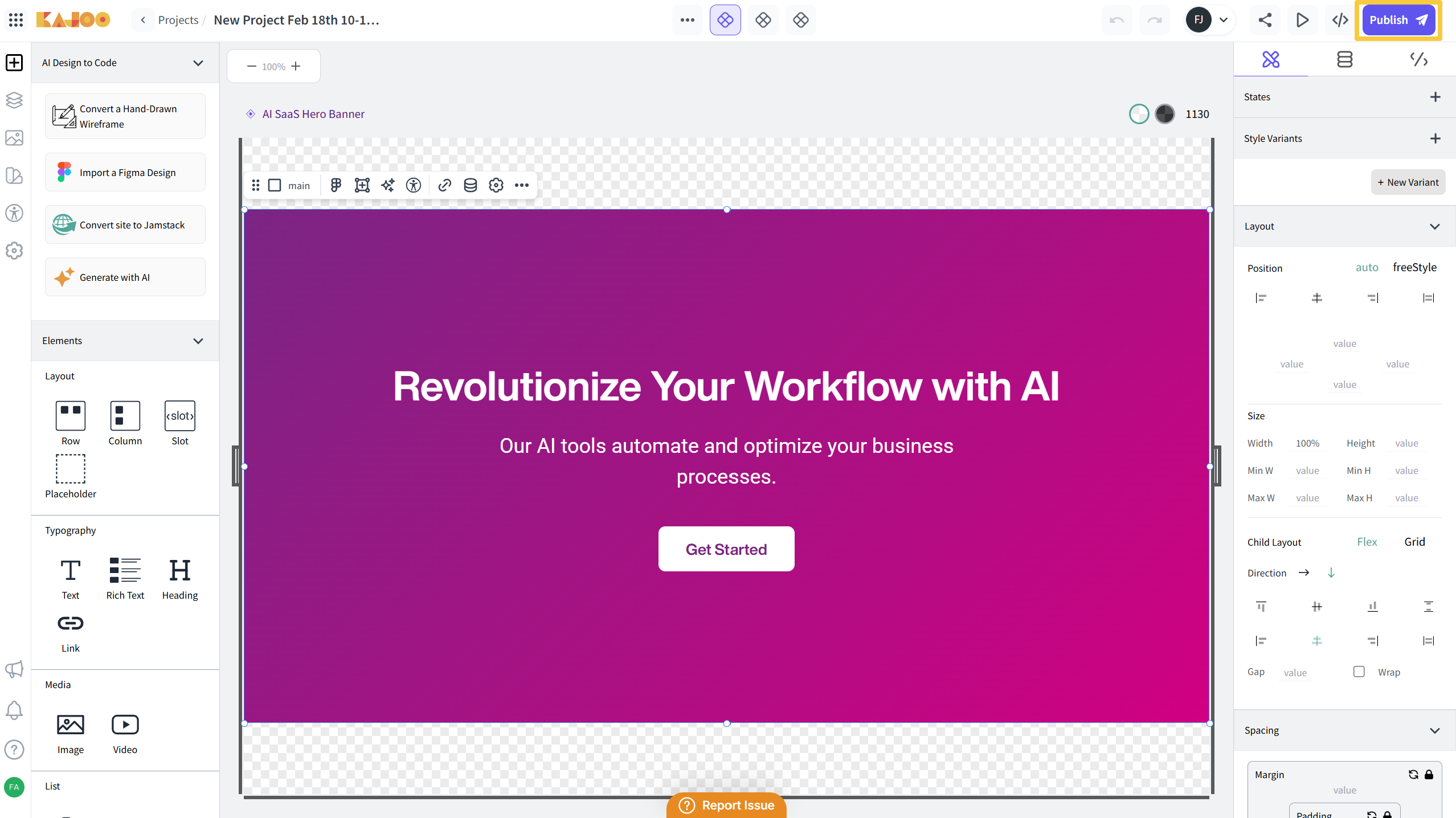
2. Select Site and Branch
Choose Your Site and Branch:
- In the first step of the popup, you will see two dropdown menus:
-
Site: Select the site where you want to deploy your component.
-
Branch: Choose the branch associated with the selected site (default is usually the master branch).
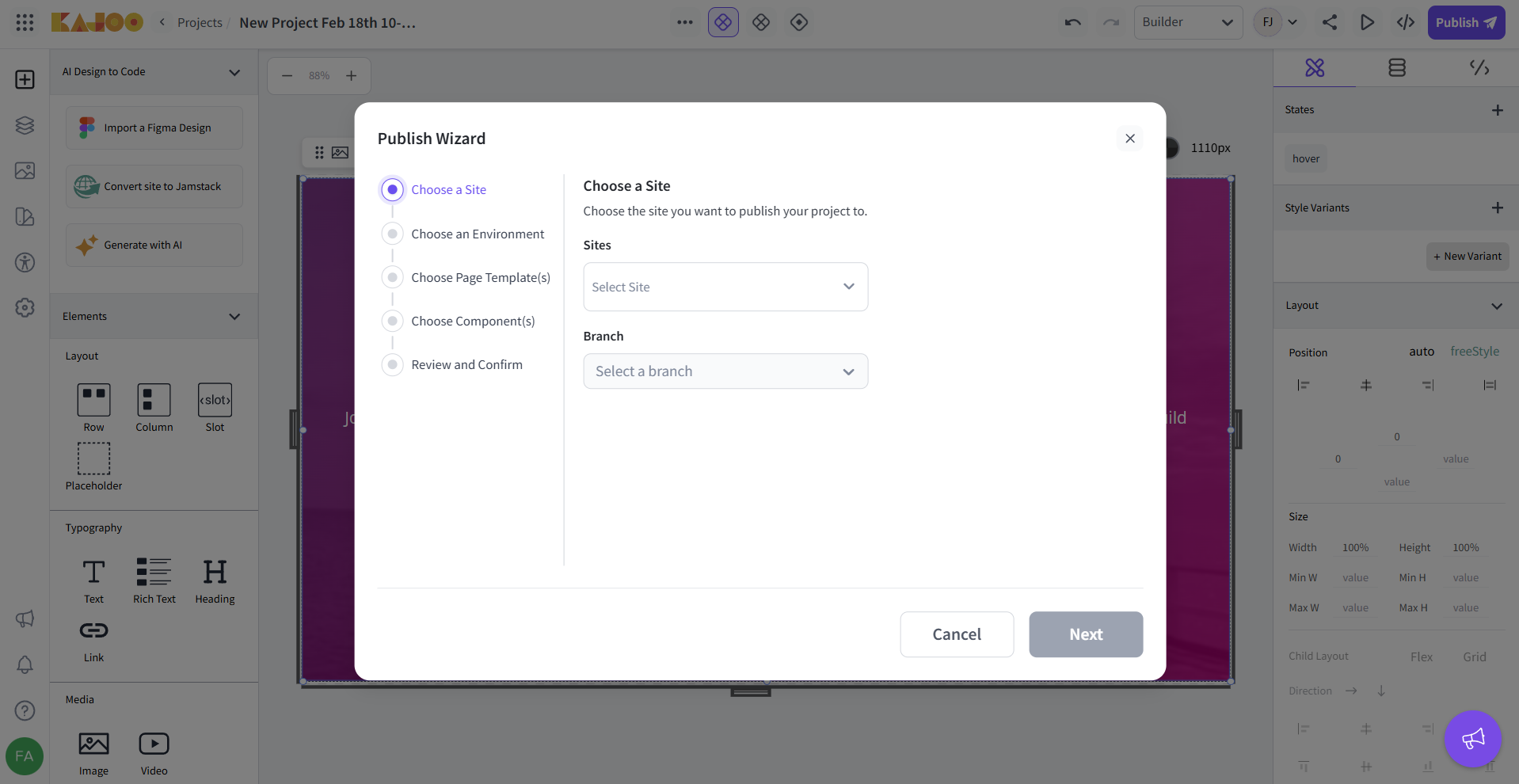
-
3. Choose the Deployment Environment
Select the Environment:
-
From the List of Environments dropdown, pick the specific environment for deployment.
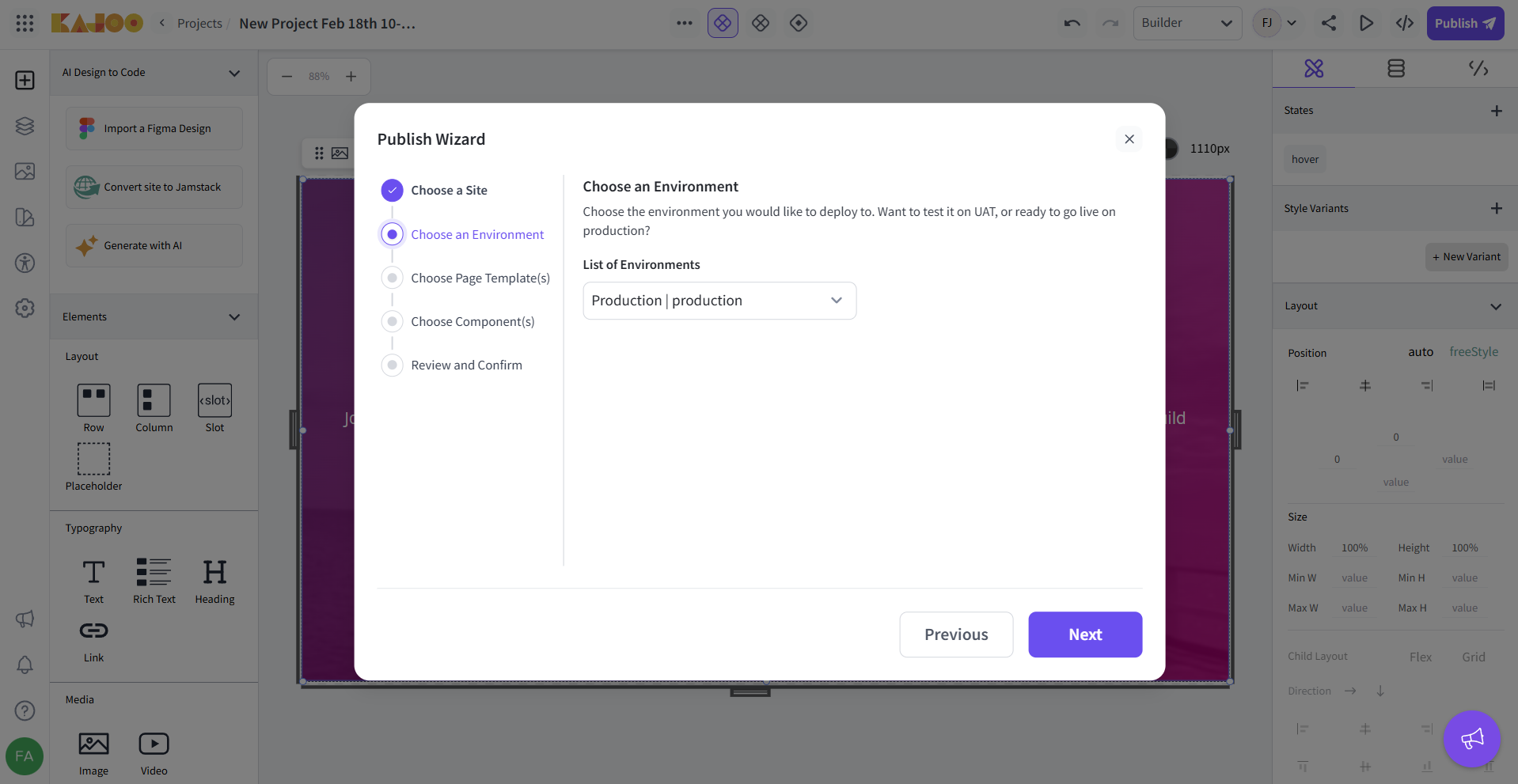
4. Choose Page Template
Select the Page Template
-
From the page templates list, you can select the page template you want to publish with your project.
-
You can search from the search bar or select all page templates as well.
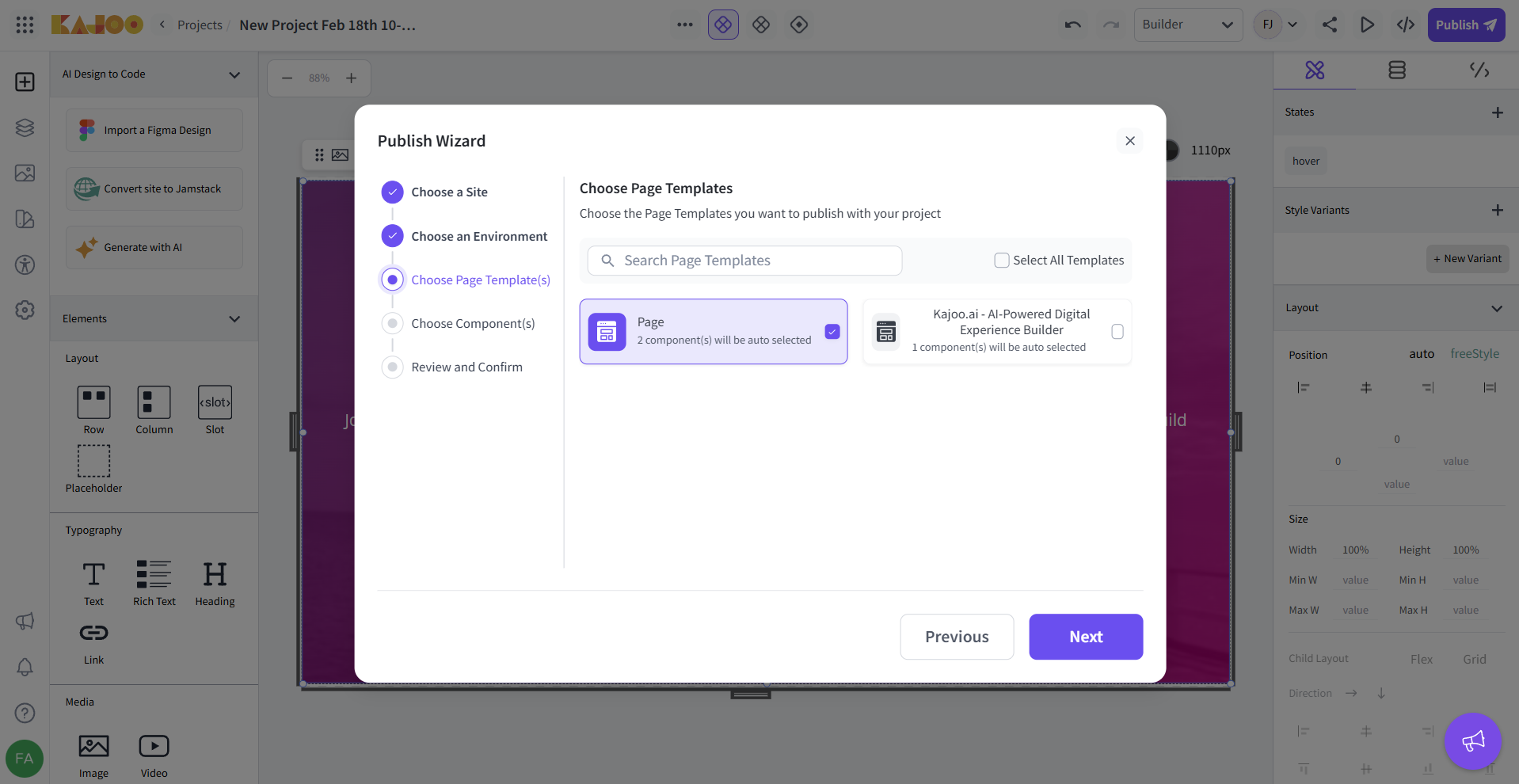
5. Choose Components to Deploy
Select Your Components:
-
In the next step, you can choose the components you wish to deploy.
-
A list of components will be displayed along with a search bar for easier filtering.
-
Select the desired component(s) and click Next.
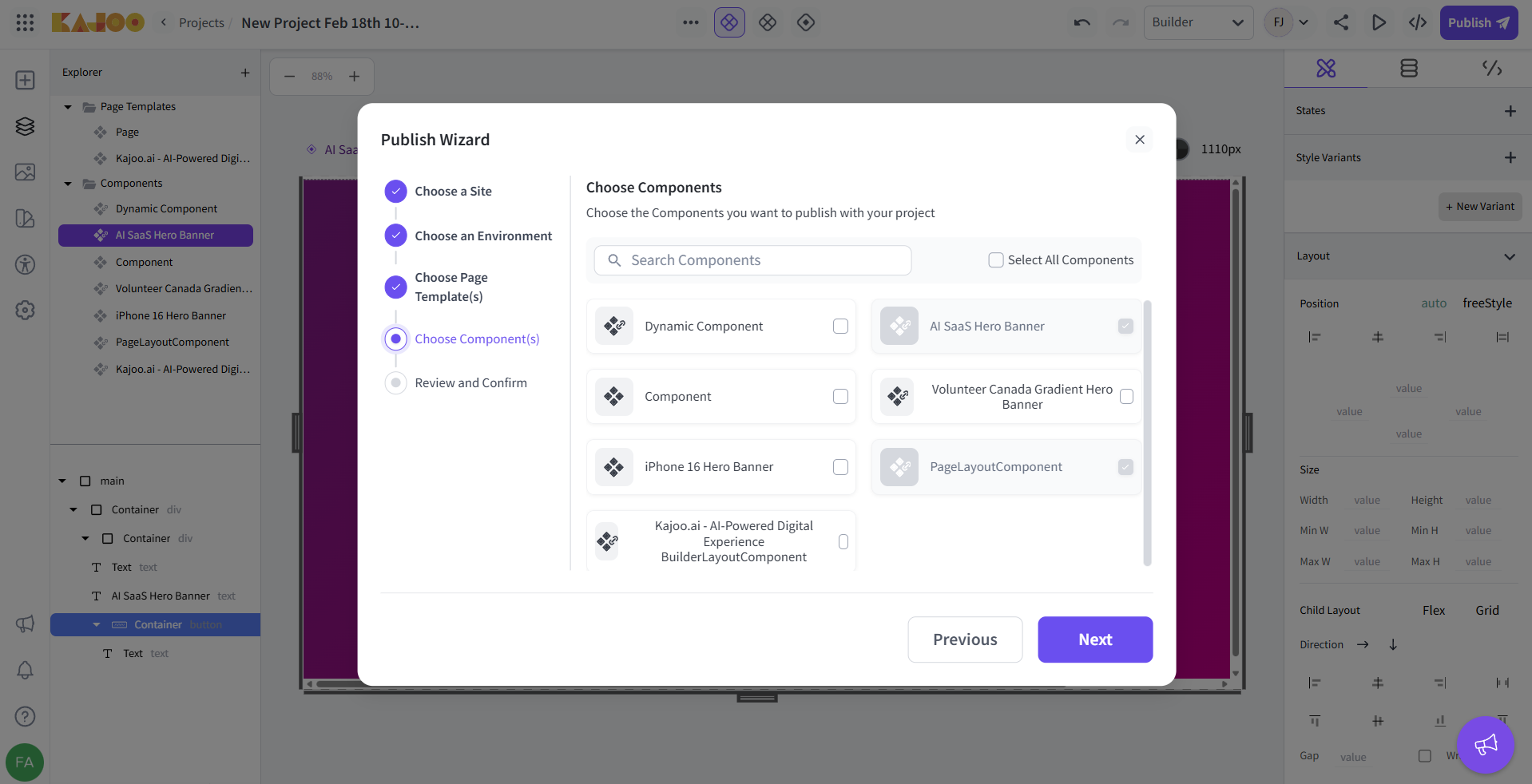
6. Review and Confirm Details
Review Deployment Details:
-
On the final screen, review all the details you have selected:
- Site and Branch
- Environment Type, List of Environments, and Instance
- Chosen components
-
Confirm that everything is correct.
-
Click Publish to start the deployment process.
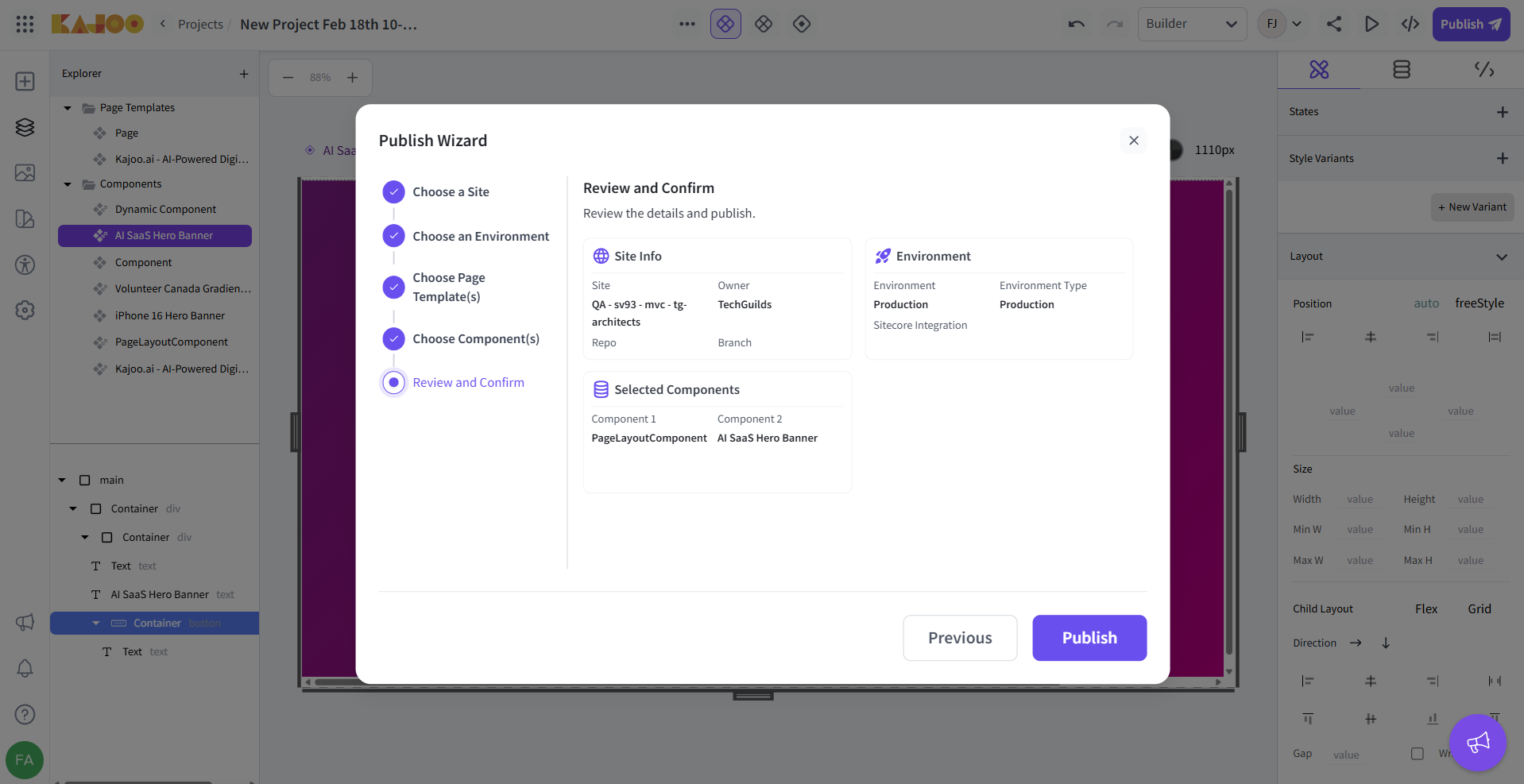
7. Deployment and Tracking
Deployment Process:
-
Once you click Publish, the deployment process will begin. Please note that the upload to Sitecore might take a few minutes.
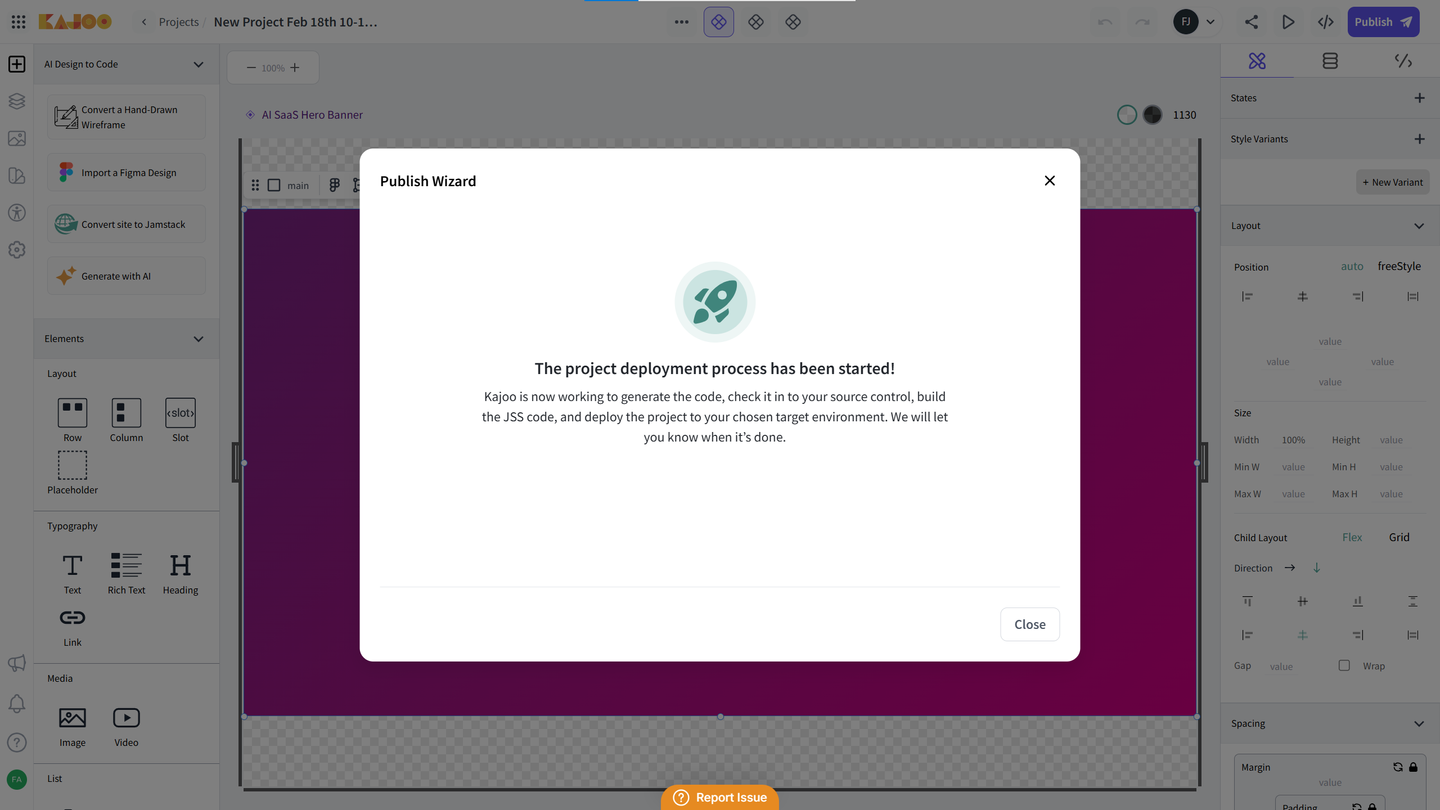
-
You can track the status of your deployment in the Deployments panel within Kajoo.
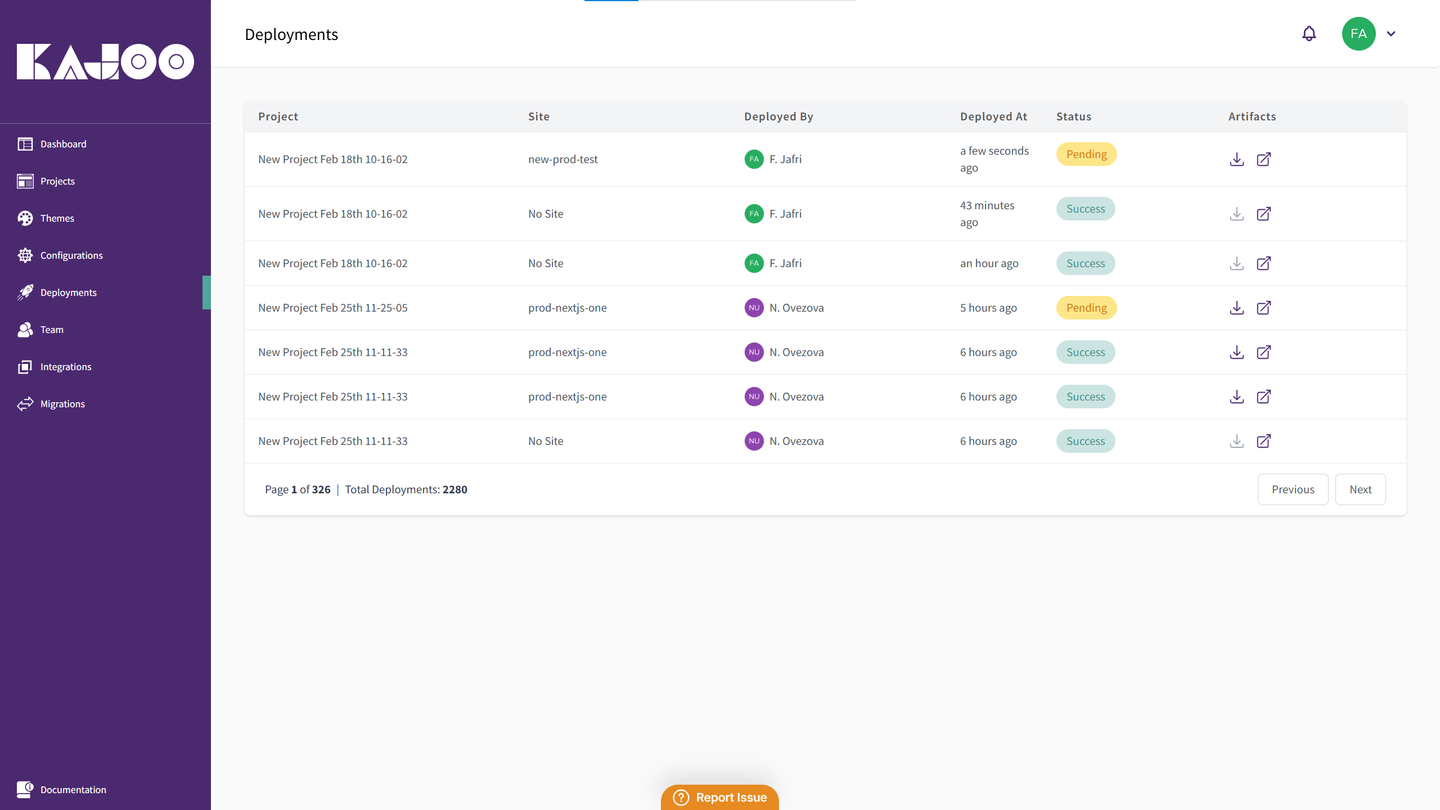
-
You will receive a toast message in the app once deployment is successful. The status will also update to Success.
Benefits of Publish Code
- Streamlined Workflow: By combining code generation and deployment, Publish Code reduces manual steps and simplifies your process.
- Time Efficiency: Automates the deployment process, saving time and minimizing errors compared to manual uploads.
- Enhanced Collaboration: Allows content teams to manage and update component content directly in Sitecore, facilitating better collaboration between development and marketing.
- Quick Iterations: Rapidly deploy changes and see live results, enabling fast testing and iterative improvements.
- Seamless Integration: Works smoothly with your existing Sitecore configurations and environments, ensuring a consistent deployment experience.
By following this guide, you can efficiently use Publish Code to streamline your development and deployment process. Feel free to insert your screenshots where placeholders are indicated and customize configurations as needed for your project.
Happy Publishing!
Updated 5 months ago