Installing the Kajoo Plugin on On-Prem or PaaS
This guide will walk you through the installing the Kajoo plugin with your Sitecore platform DXP On-Prem or PaaS environment.
For containerized Sitecore environments, please procced to Installing the Kajoo Plugin on Containerized Sitecore.
Prerequisites
Please ensure your environment has Sitecore Headless Services installed before proceeding with the Kajoo plugin installation.
Download the Plugin Package
-
Log in to the Kajoo platform.
-
Navigate to Integrations and open Sitecore XM/XP.
-
Open the Packages tab and download the Kajoo plugin version that matches your Sitecore instance (form the given Sitecore versions).
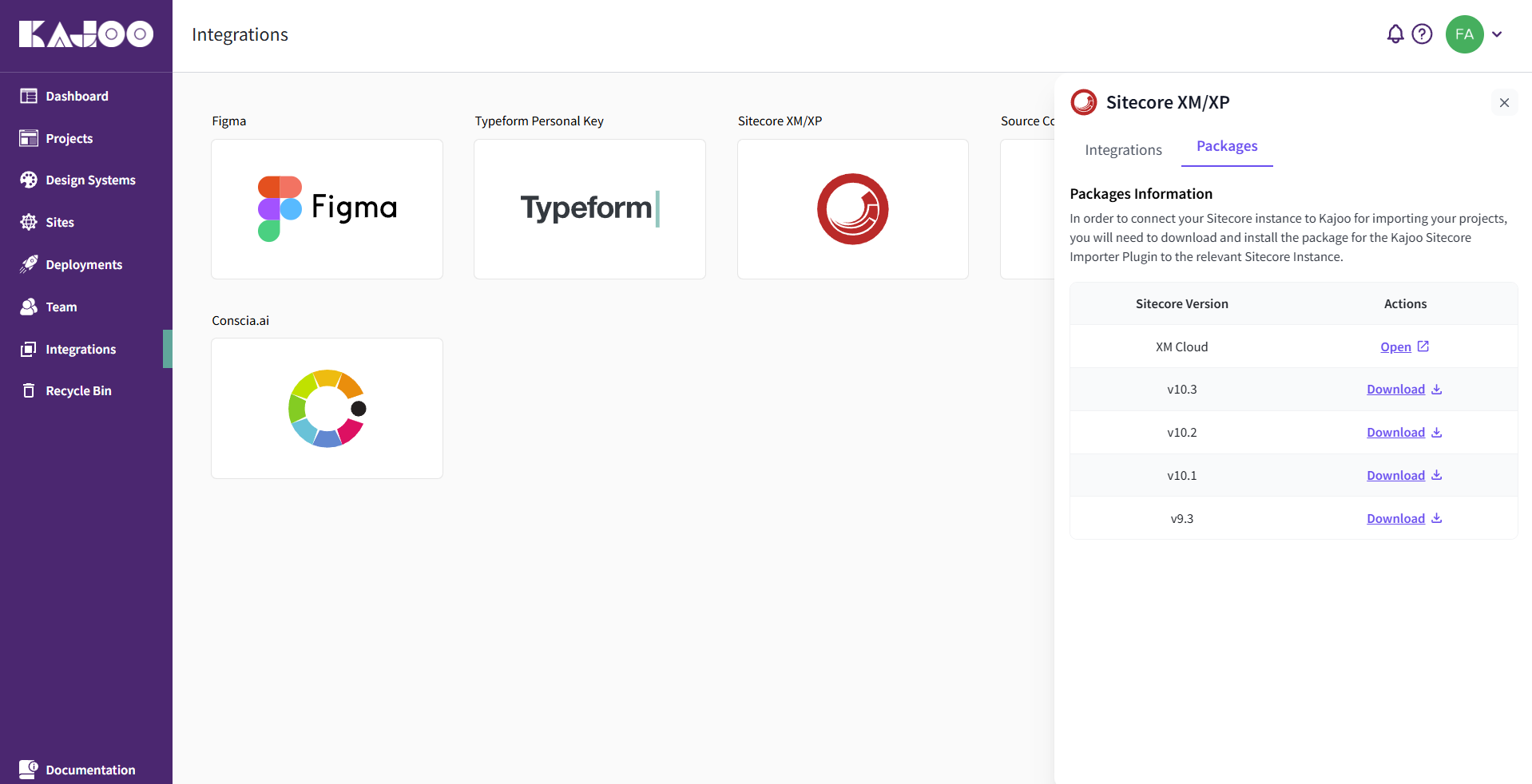
Install the Plugin
-
Open your Sitecore Launchpad and go to Control Panel.
-
Under the Administration section, click Install an update. Alternatively, you can directly access the
Install an updatepage by navigating to:/sitecore/admin/UpdateInstallationWizard.aspxin your browser navigation.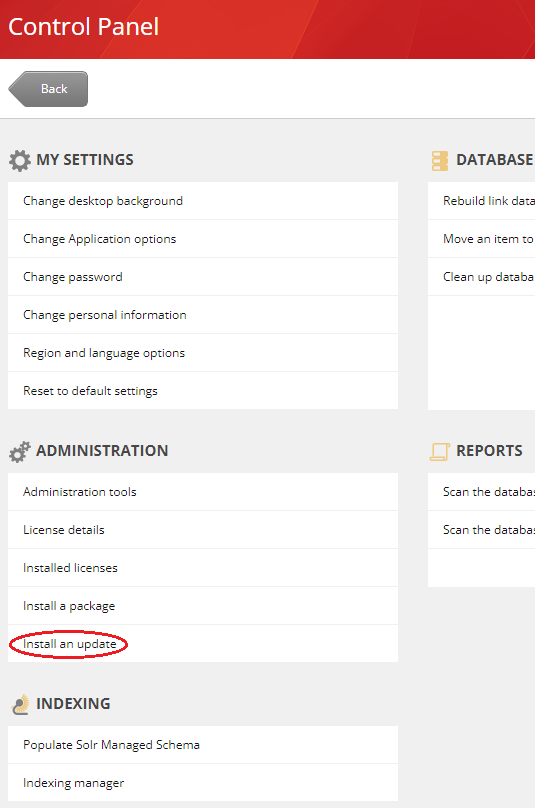
-
This should open the Sitecore Update Installation Wizard:
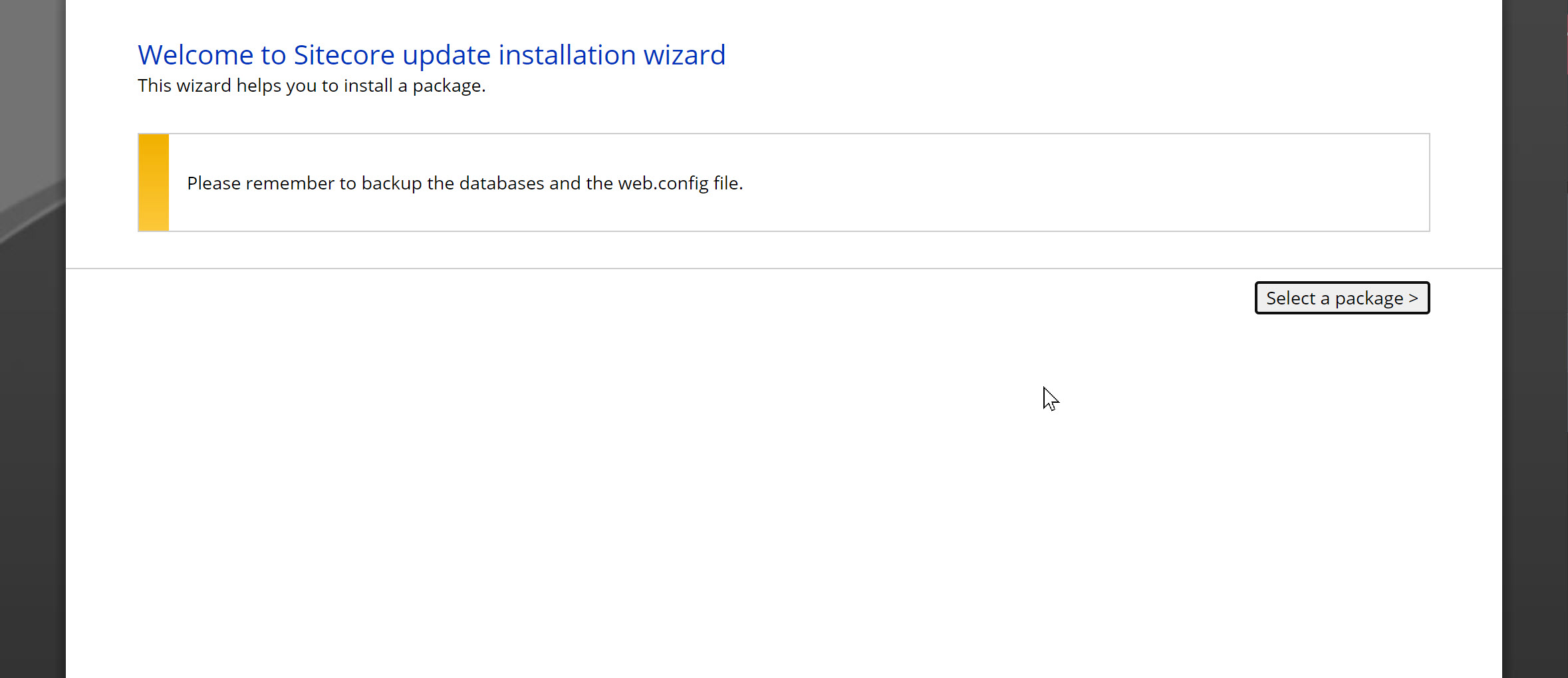
-
At the Update Installation Wizard, click Select a package > and choose the update package you downloaded earlier. If you've previously installed the package, it will appear in the list of existing packages. Remember, you only need to install the update package once.
-
Now click on Package information > button.
-
The system will now display additional information about the package, including its version and author. To proceed, click the Analyze the package > button, which will take you to the next page.
-
On this page, we'll initiate the analysis of the package to check for conflicts. Leave all the advanced options checked by default, then click Analyze. This step will take several minutes, as it determines the changes and conflicts involved in installing this update package.
-
Once the analysis is complete, click the Analyze results > button to continue installing Kajoo plugin.
-
After viewing the analysis result, proceed with the installation by clicking Install the package >. Don't worry about any existing items shown.
-
During the installation, if you encounter errors, report them to [email protected]. Otherwise, upon completion of the installation click on the Installation result > button.
-
Upon successful installation, return to the Launchpad. You should now see the Kajoo application. A few final steps remain to complete and verify the installation before you can start the Register the Instance step.
Verify the Installation
- Log back in and navigate to the Launch Pad.
- You should see the Kajoo icon indicating the plugin was successfully installed.
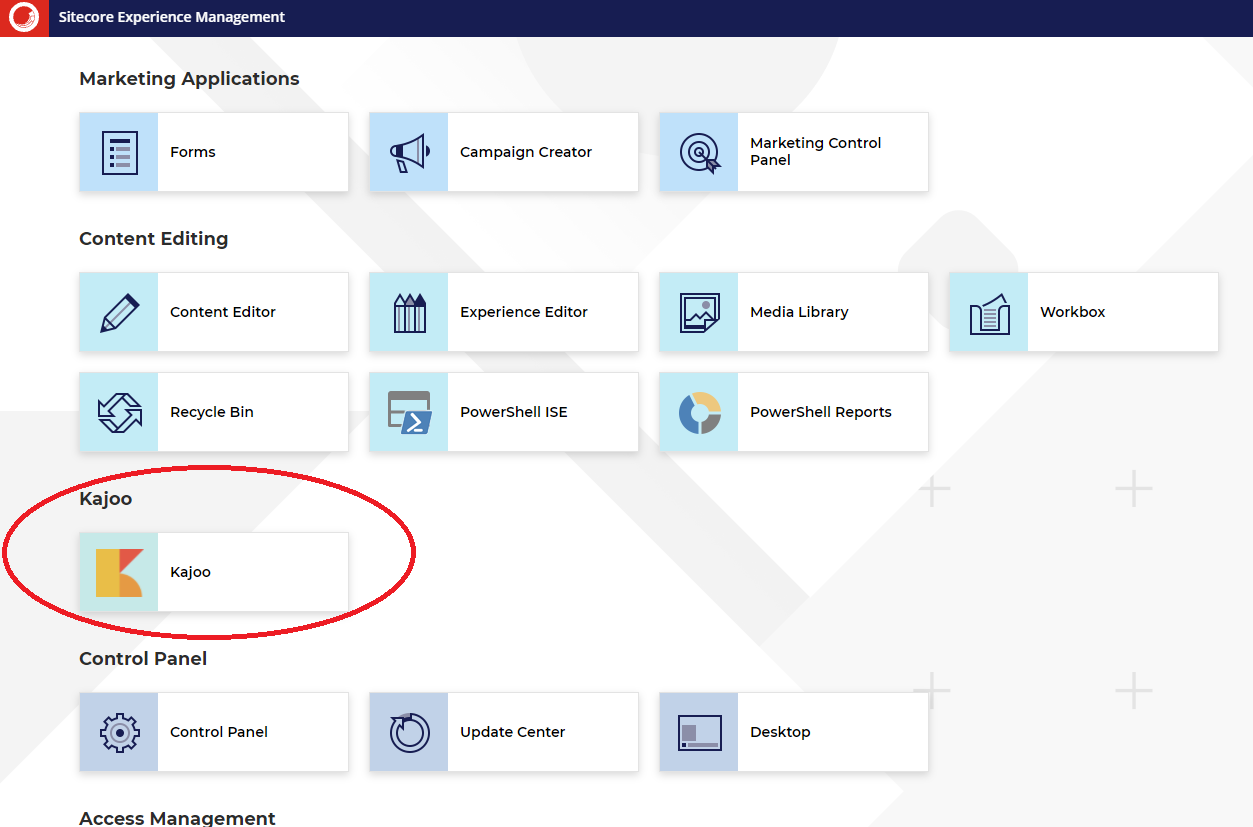
Updated 6 months ago