Adding images to components
This guide provides a walkthrough to help you effectively add images to your components within the Kajoo canvas.
1. Navigate to the Images section
Locate and click on the "Images" section from the left navigation bar.
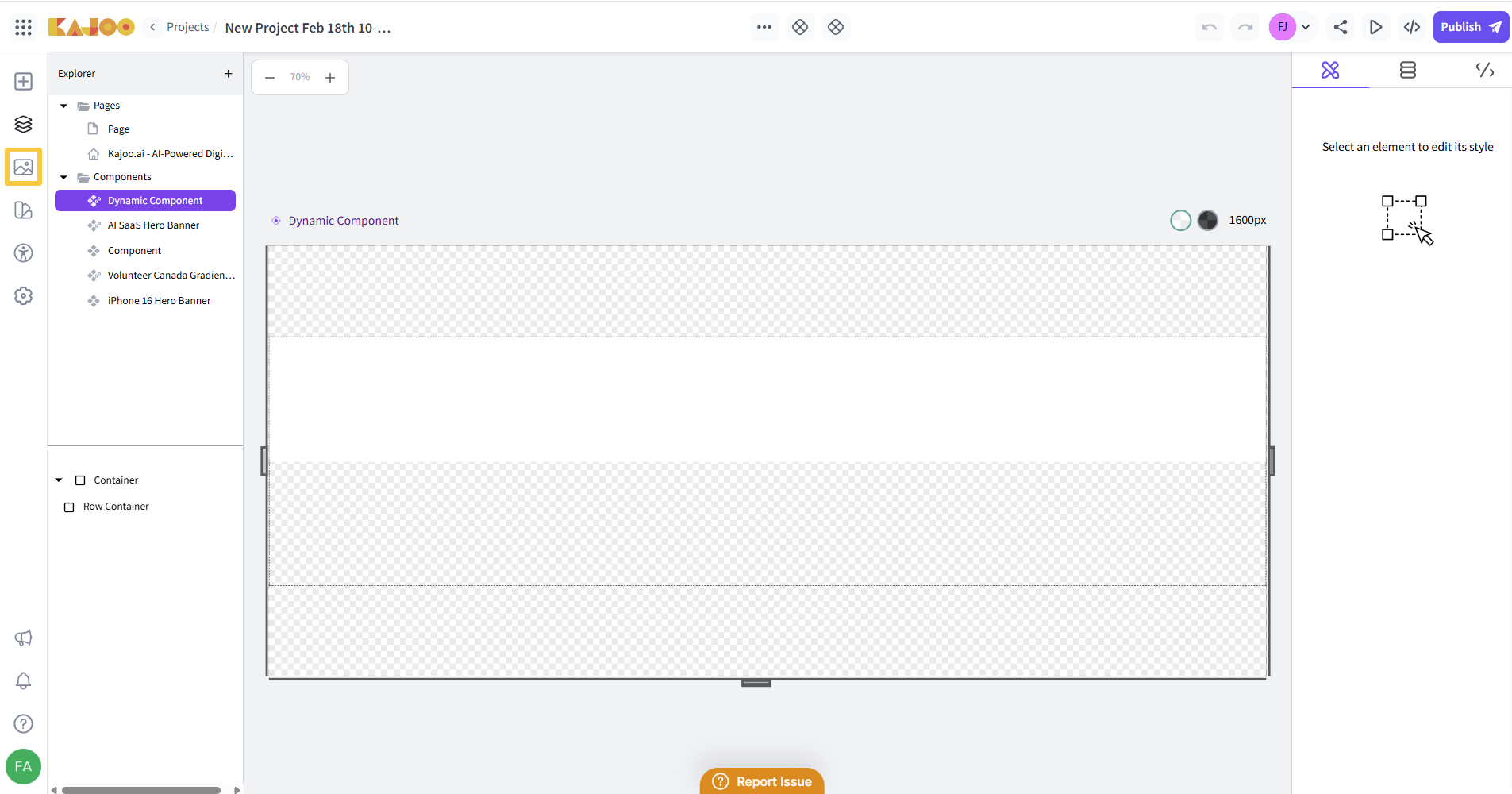
2. Access the Image Library
Click on the specified section (from the Gallery tab) to select and drag the image into the canvas (to add in your component).
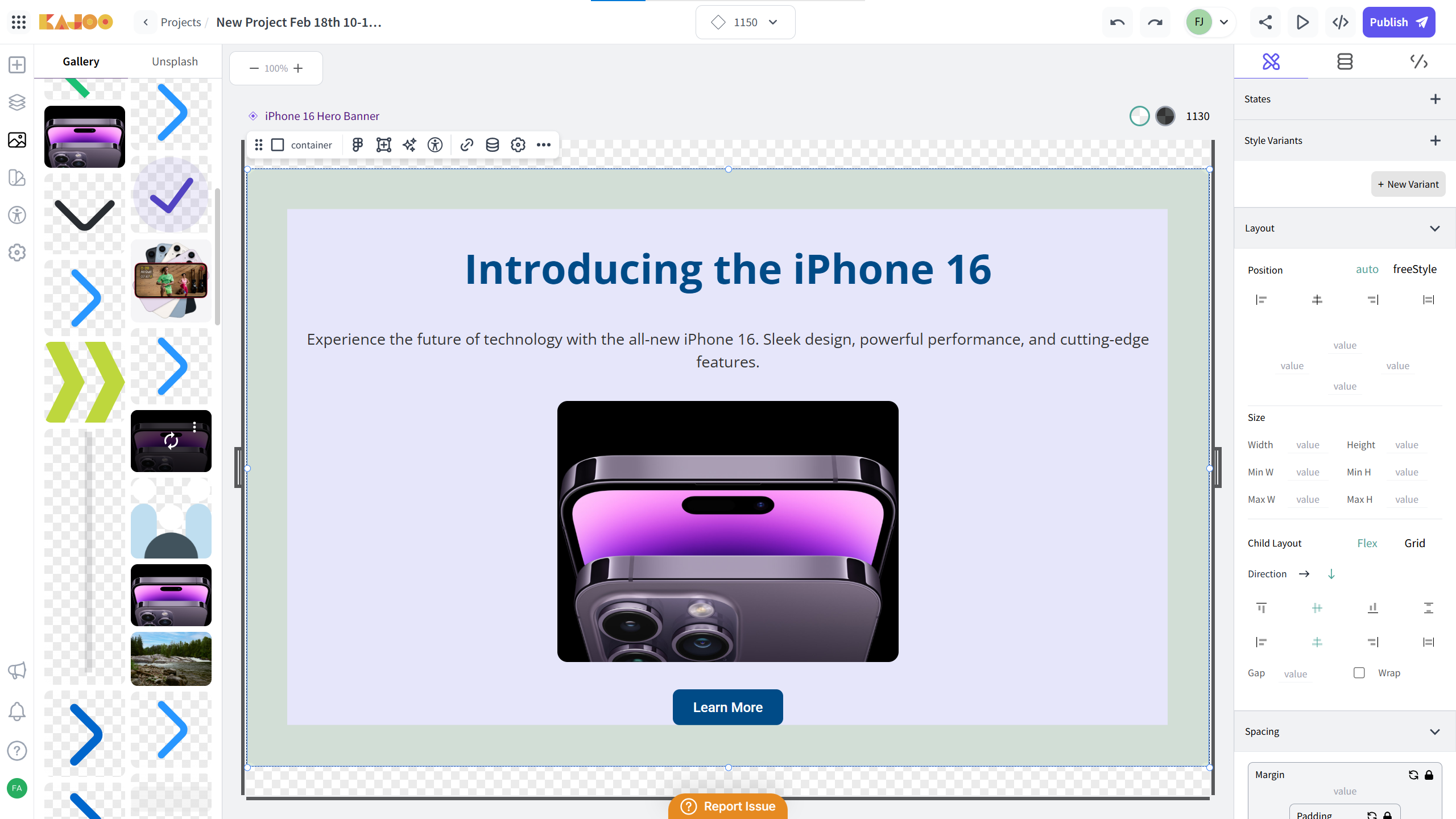
3. Use Unsplash Integration
-
Click the "Unsplash" option to access a library of high-quality stock images.
-
Use the search bar to find specific images by keyword.
-
Select the desired image from the library.
-
Drag and drop the image into the canvas to add it to your component.
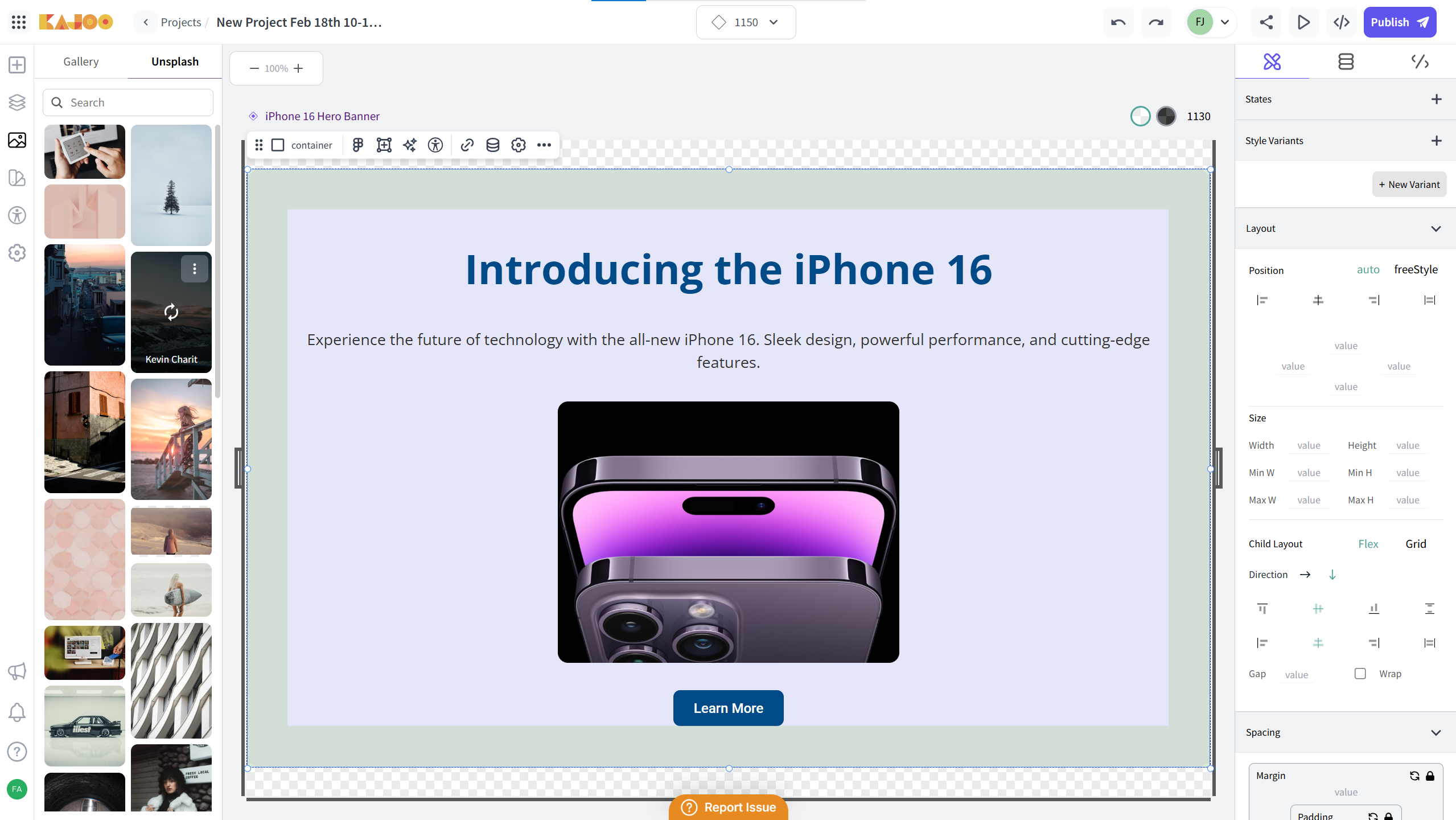
Note
- From the Gallery tab, you can download and delete the image by clicking on the 3 dots button.
- From the Unsplash tab, you can download the image by clicking on 3 dots (from the image).
Updated 6 months ago