Whitelisting Kajoo User Agent on CloudFlare
Developers
Purpose
Kajoo uses a headless browser with the user agent Kajoo to access your website's frontend code. This is required for services like the migration service (Convert Site to Jamstack) and other integrations to work properly.
If you're using a Web Application Firewall (WAF) like Cloudflare, it may block unknown user agents by default. To ensure Kajoo can access your site without issues, you need to whitelist the Kajoo user agent.
Note: These instructions are for Cloudflare. If you use a different WAF, follow a similar process to allow the Kajoo user agent.
How to Whitelist Kajoo User Agent on CloudFlare
-
Sign in to your Cloudflare account.
-
Select the site where you use the Kajoo application.
-
Navigate to
Security > WAF.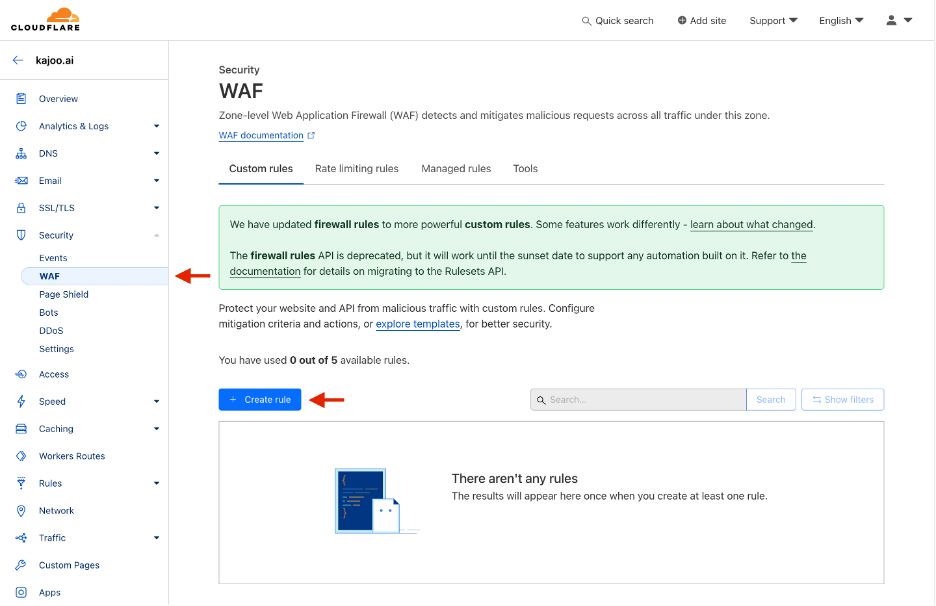
A screenshot from Cloudflare showing the
Security > WAFpage -
Click the
Create rulebutton and begin filling out the form as described in the following steps and illustrated in the screenshot below.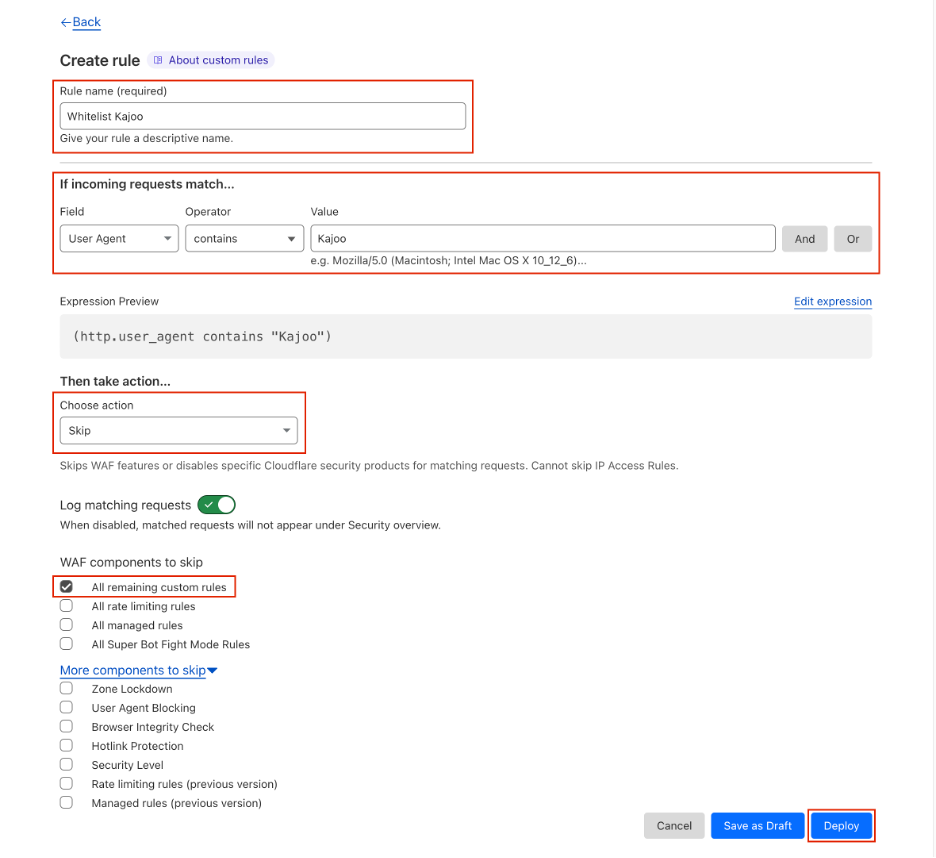
A screenshot showing Cloudflare's WAF rule configuration for whitelisting Kajoo
-
Assign a descriptive name to the Firewall rule.
-
From the dropdown menus, select
User Agentfor Field andcontainsfor Operator. Then, set the Value toKajoo. (Note: the value is case-sensitive, so enterKajooexactly as shown) -
Select
Skipas the action from the dropdown menu and check theAll remaining custom rulesoption. -
Finally, click the
Deploybutton in the bottom-right corner. Congratulations! You've now successfully configured Kajoo in Cloudflare.
Updated 2 months ago