Managing themes
This guide provides a walkthrough to help you navigate and manage themes within the Kajoo canvas.
1. Open Themes Section
Click on the Themes icon located in the navigation menu to access the themes section.
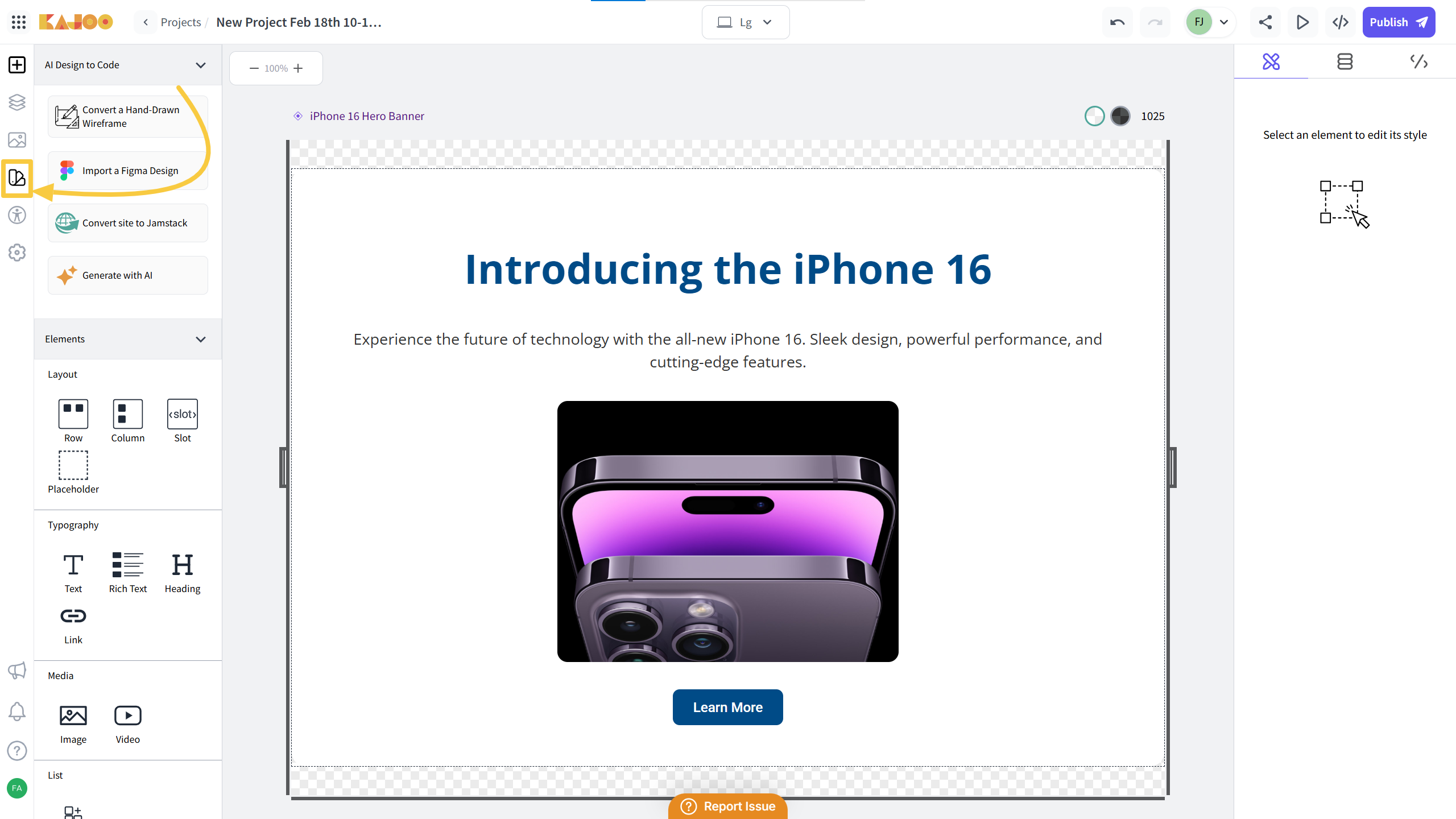
2. Select a Theme
Browse through the available options and select the default theme or any other desired theme from the list.
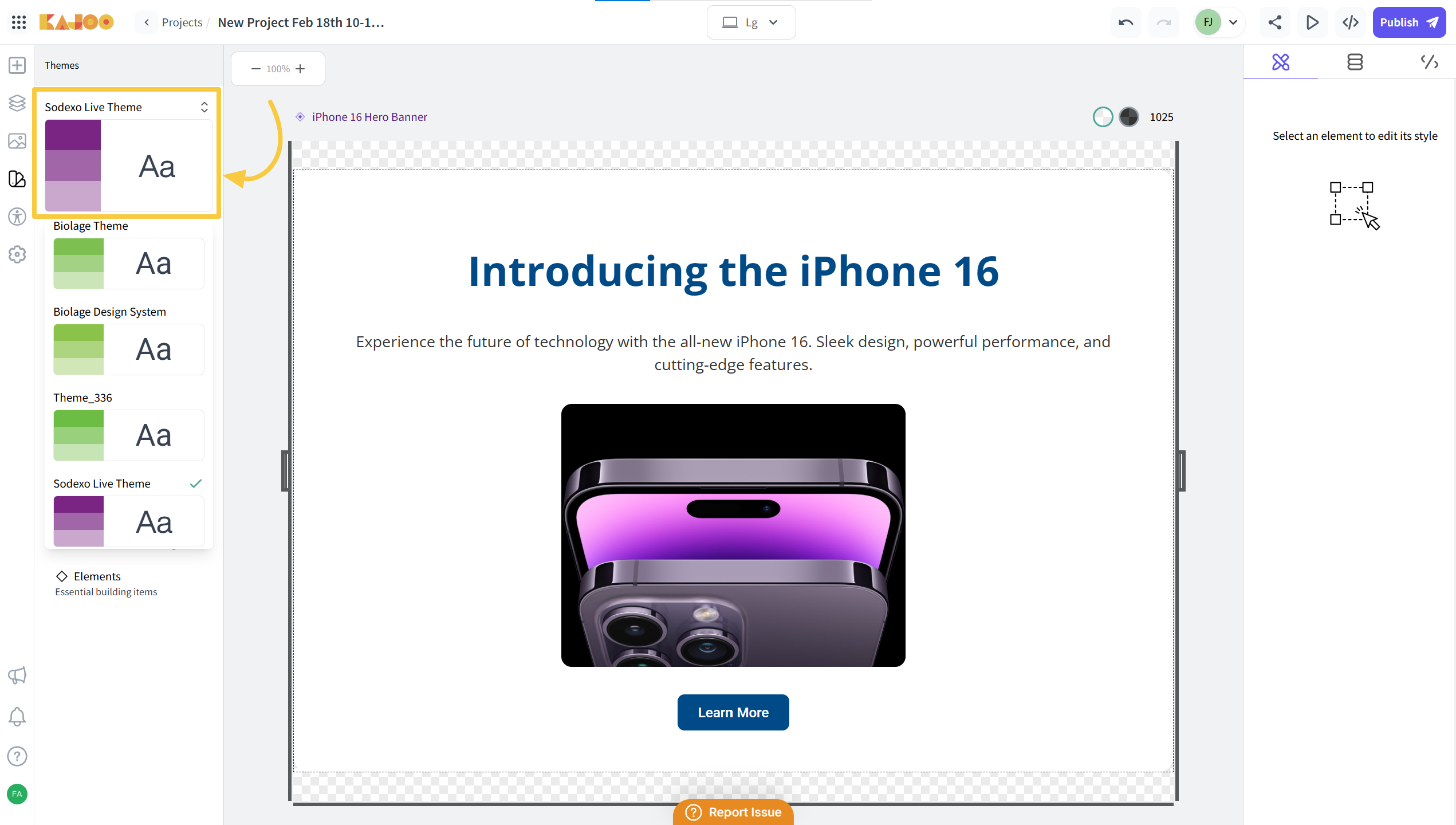
3. Confirm your Selection
Click the Confirm button to finalize your theme selection. Before confirming, ensure that you map the sketch and breakpoints to align with the design.
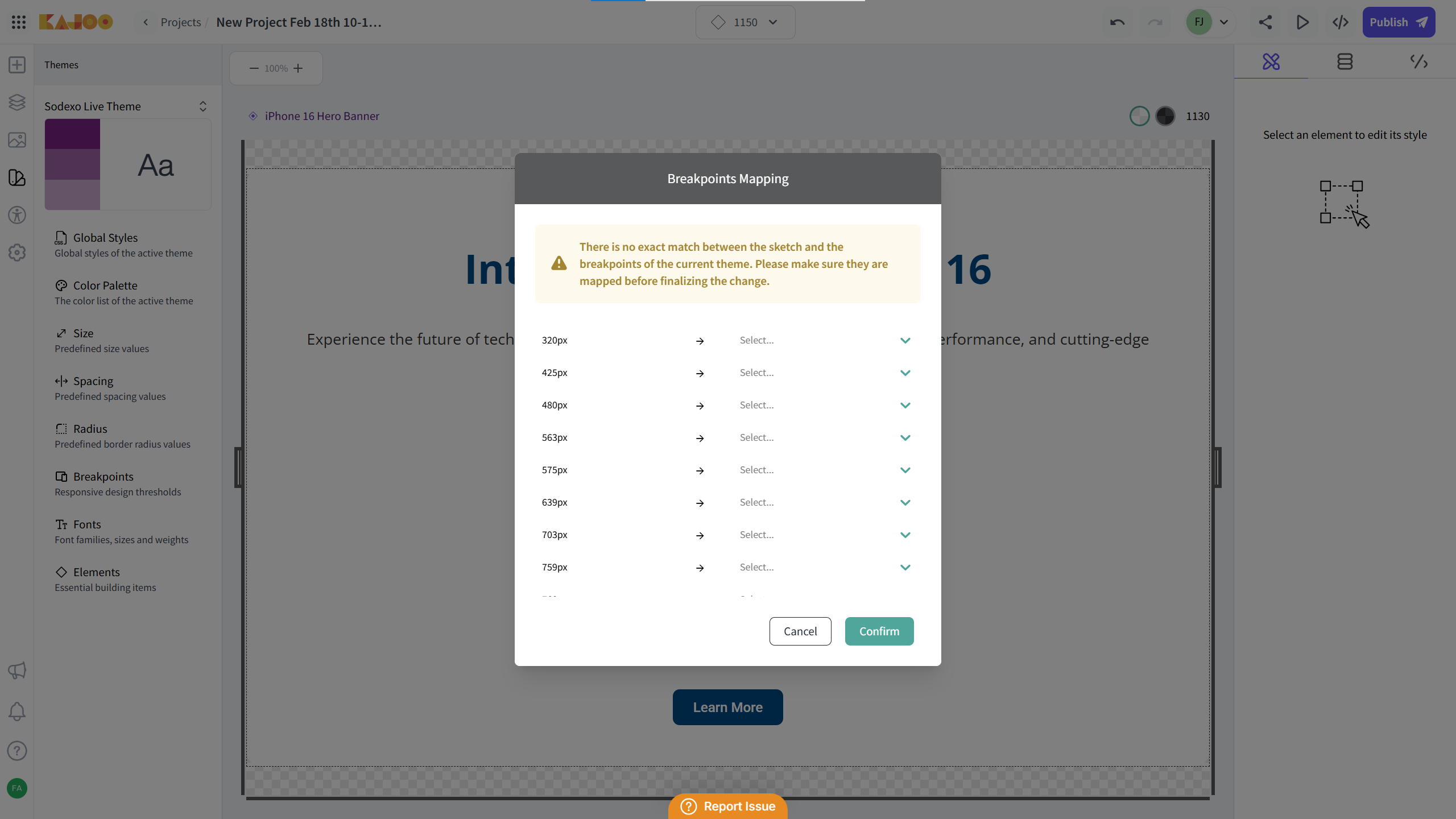
4. Post-Action Options
-
Revert Changes: If you want to undo modifications, click on "Revert Changes."
-
Looks Good: If satisfied with your selected theme, click on "Looks Good" to proceed.
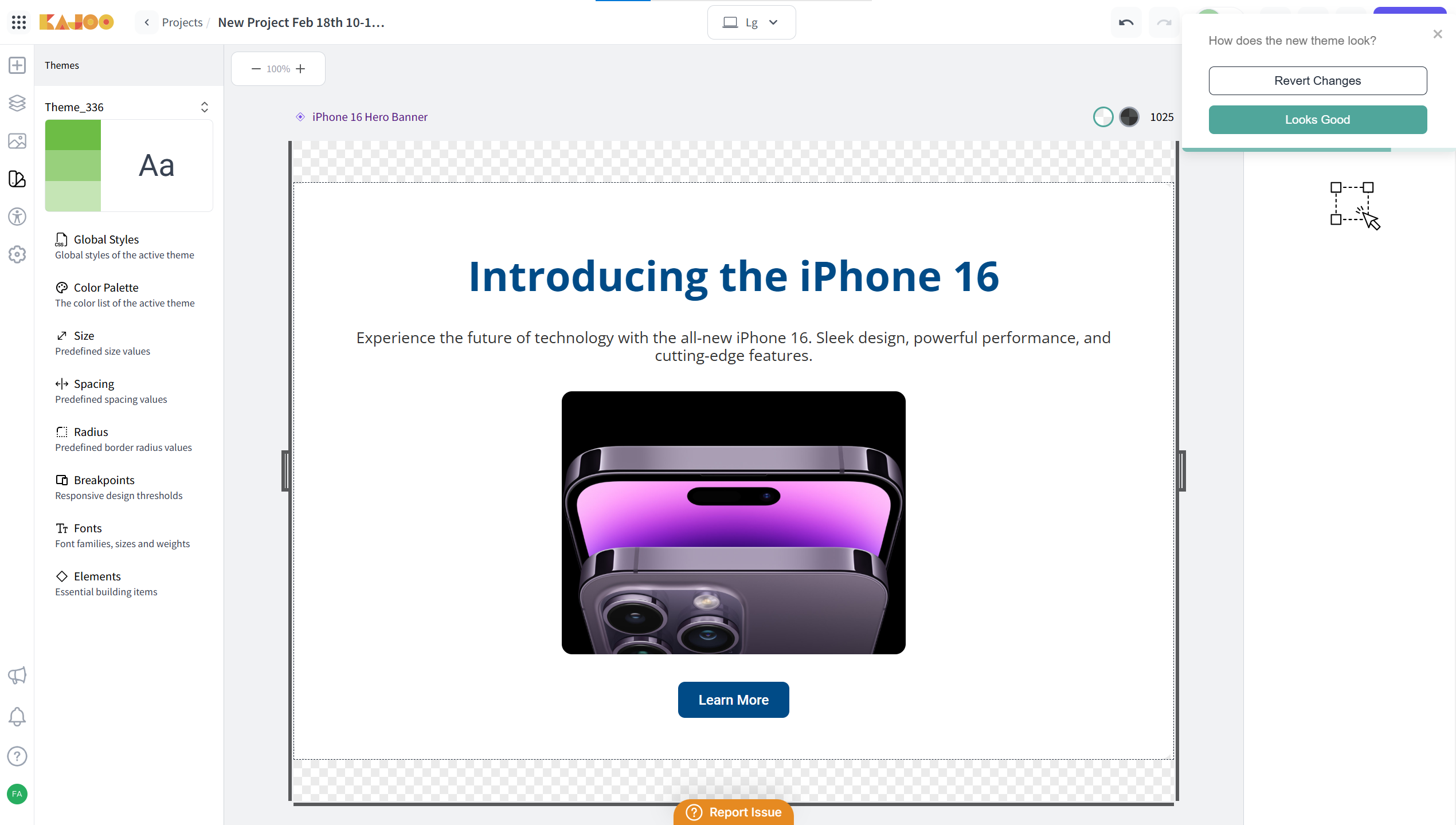
5. Customize the Theme
You can update and customize your theme settings from the options below. For example, if you want to add more colors, sizes or spacing to your theme, you can do it by clicking on the relevant option.
- Global Styles: Modify the overall styles of the active theme.
- Color Palette: Update the color list used within the theme. Adjust colors to match your branding or add new colors.
- Size: Select predefined size values for consistency. Choose fonts and text styles based on your needs or add new sizes.
- Spacing: Adjust predefined spacing values to manage layout gaps. Modify layout spacing for better aesthetics or add new spacing.
- Radius: Define border radius values for rounded elements and add new radius.
- Breakpoints: Set responsive design thresholds for different devices and new breakpoints.
- Fonts: Choose font families, sizes, and weights.
- Elements: Configure essential building items for your design and drag & drop elements into the canvas.
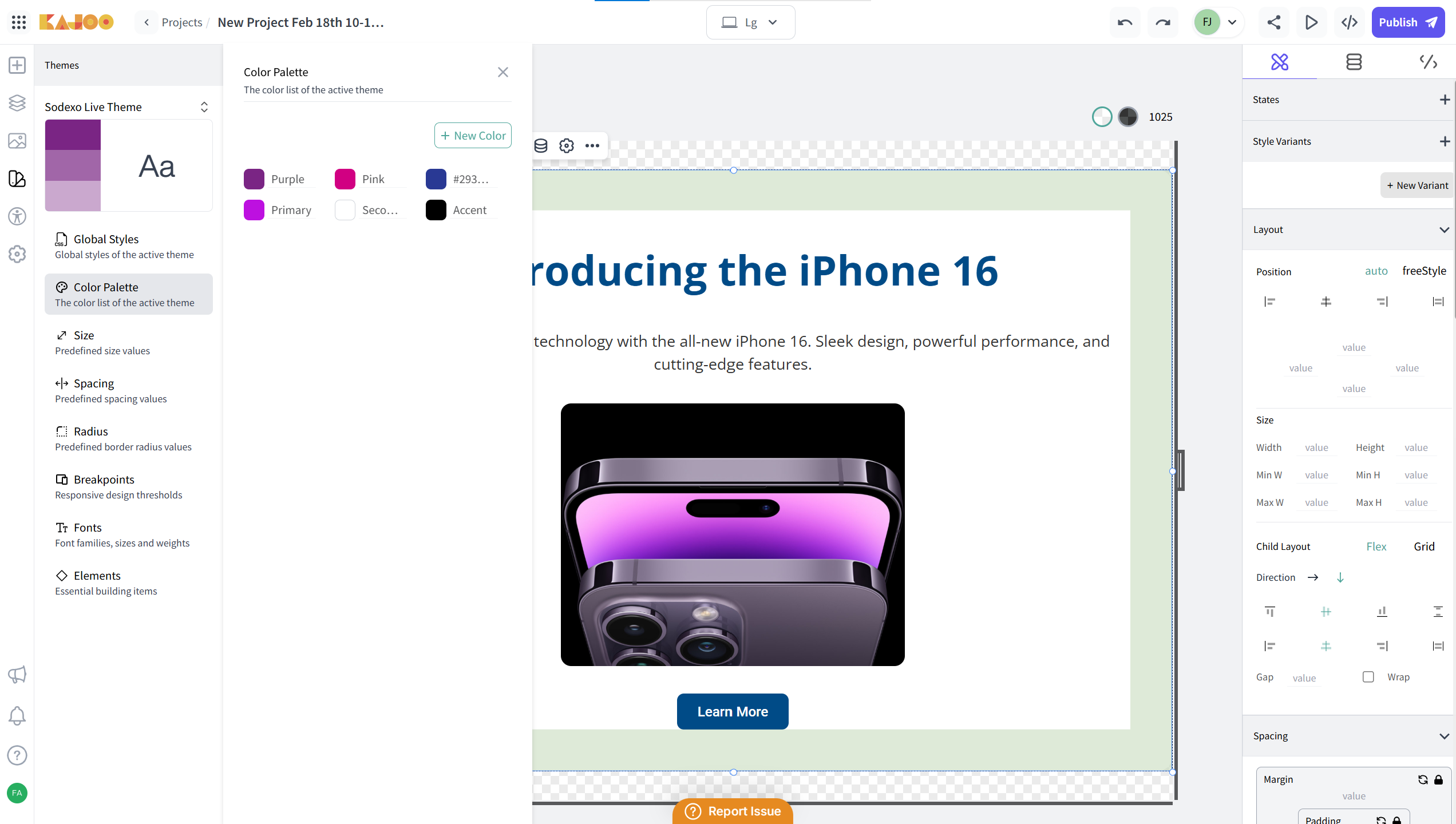
Updated 6 days ago