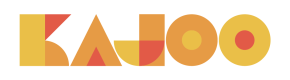Deleting a Theme
Developers
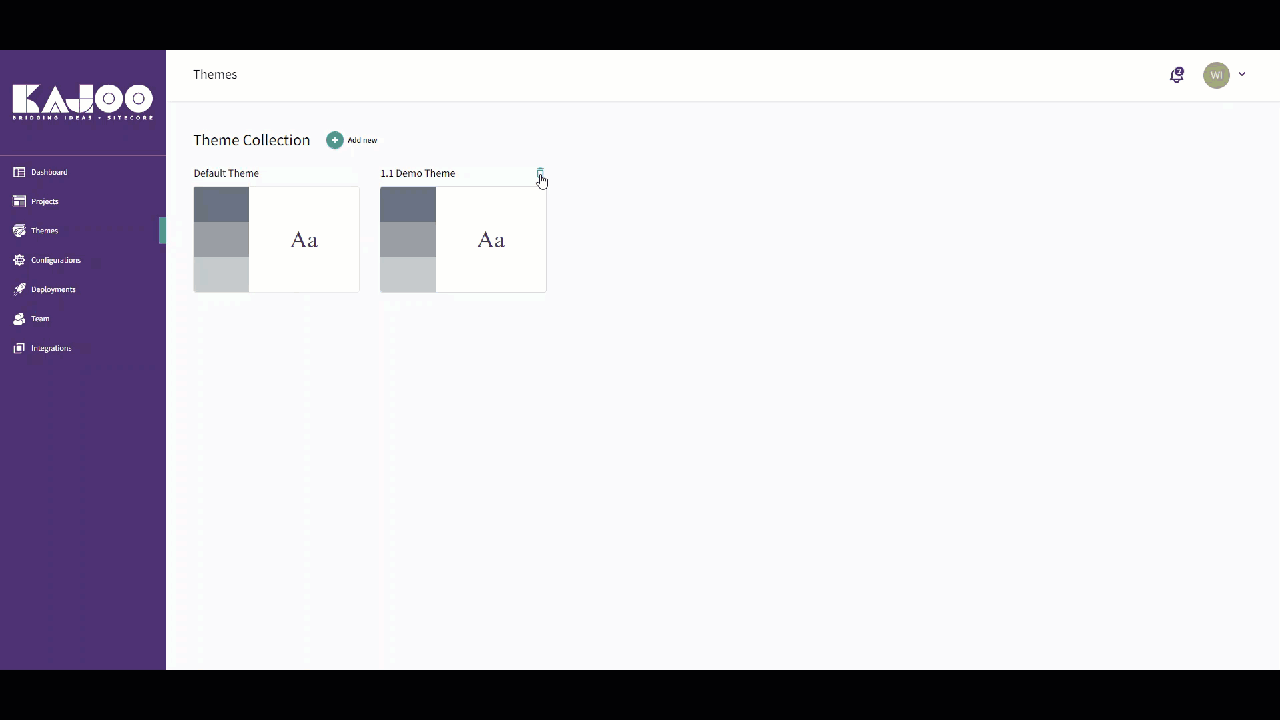
Styling Themes can be deleted from the Themes screen. It's important to note that deleting a Theme is irreversible. Existing Themes in use must be replaced with another Theme before deletion. To delete a theme, follow these steps:
-
Navigate to the
Themespage using the left sidebar on the Kajoo Dashboard. -
Once there, you'll see a list of Themes currently created for your organization. To delete a Theme, hover over the Theme card until the
trash canicon appears in the upper right corner.Information
The
trash canicon will not appear fordefaultThemes, as these cannot be deleted. -
When you click the
trash canicon, one of two popup types will appear. If the Theme isn't used in anyProject, you'll see a simple dialog box. Here, you must type a confirmation message to delete the Theme: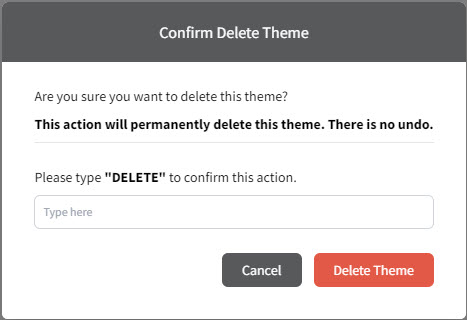
Otherwise, if the Theme is being used in a Project, you'll see a popup form. Here, you must provide a suitable replacement for the Theme you're deleting. This applies to all Projects currently using that Theme. If the Theme is used in multiple Projects, you'll need to select a replacement Theme for each Project from the dropdown menus provided.
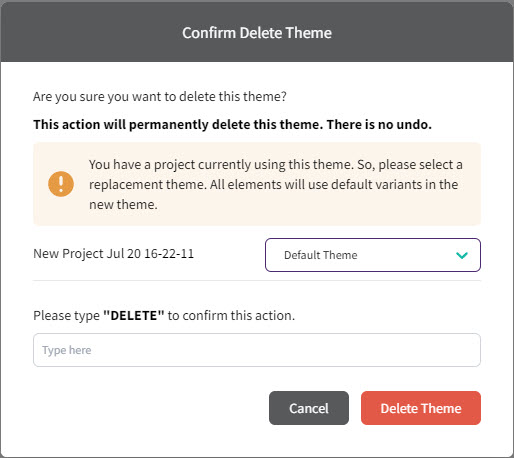
-
Once you're ready, click the red
Delete Themebutton to finalize the Theme deletion process. -
Congratulations! You have successfully deleted a theme.
Updated 4 months ago