Release 1.1
New Features and Improvements
Kajoo Sitecore plugin now support version 10.2 and JSS 19
As our customers are staying up to date with the latest version of Sitecore, so are we. The Kajoo Sitecore Plugin now supports Sitecore version 10.2 and JSS 19. You don’t have to worry that upgrading your Sitecore instances will mean not being able to use Kajoo.
Redo/Undo functionality added to canvas
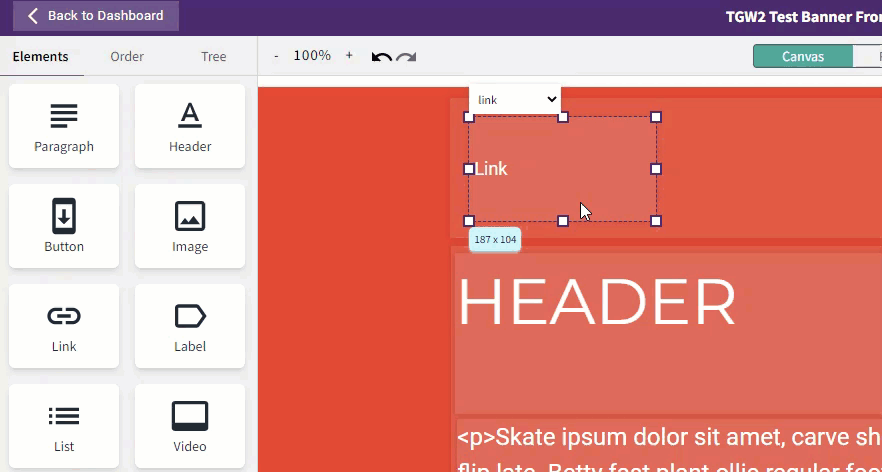
The Kajoo Canvas now has undo/redo functionality. If you’re not happy with a choice you just made and you’re not sure exactly what you did, simply click the undo button or ctrl-z. If you change your mind, simply click the redo button or ctrl-y.
Styling options for elements in canvas have been grouped in a more user-friendly, intuitive way
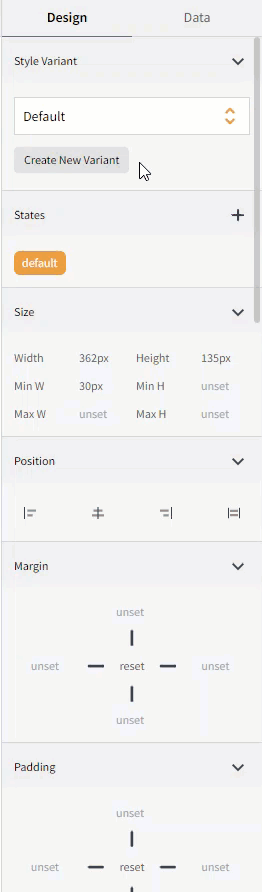
Our revised styling menu groups together related functionalities to enhance the user experience of styling elements within the canvas.
Users can now save styling configurations made to elements in canvas as styling variants within themes that can be reused later
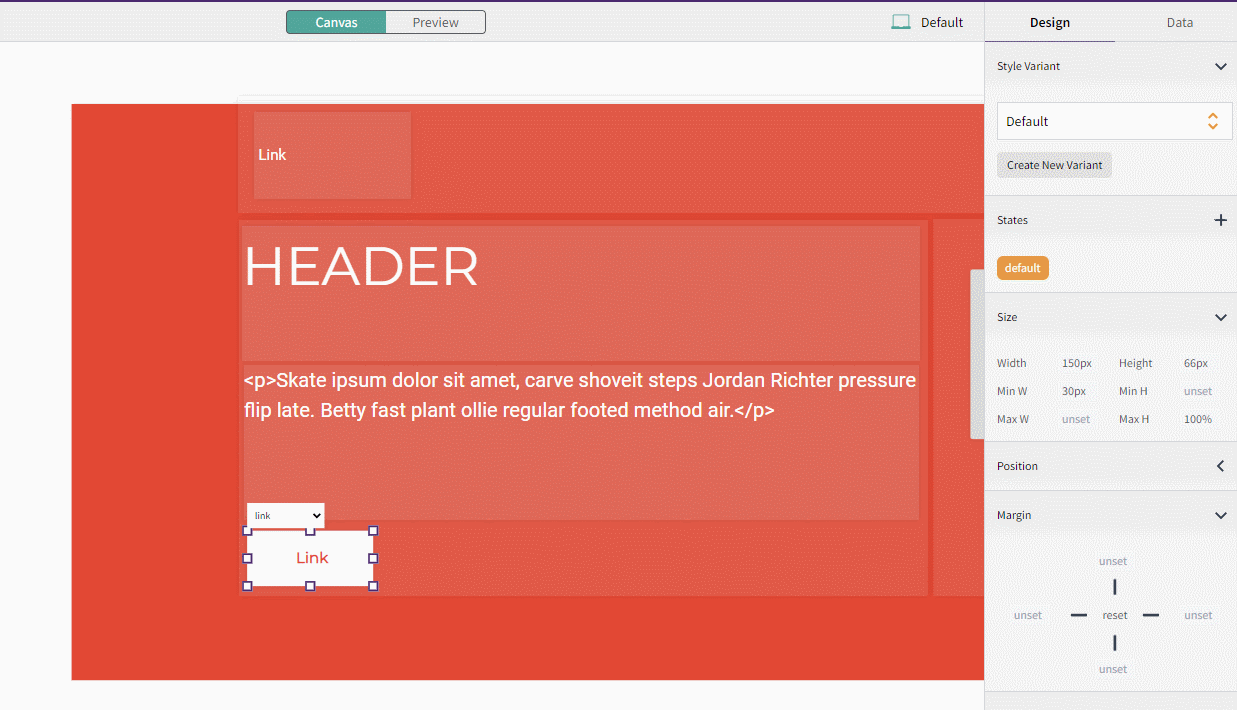
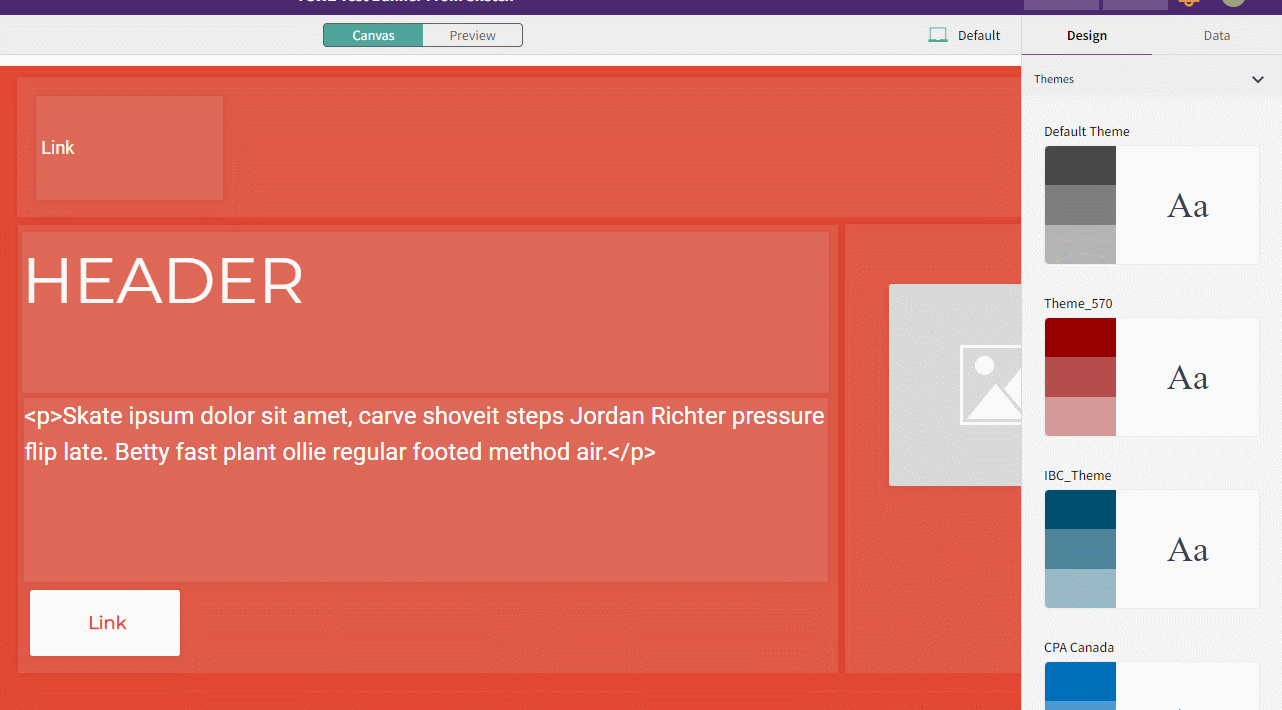
If you make a styling customization to an element that you like, you can save it and reuse it as many times as you wish. Once you’re happy with an element’s styling, simply click “Create New Variant” in the Canvas inspector window to the right. You’ll be asked to give your new styling variant a name, and the variant will be saved under this name in the Theme you selected for your project (if you did not create a new theme for your project, the variant will be saved under the Default Theme). You can also make changes to this variant from the Theme settings screen, and those changes will be reflected wherever your Theme and variant are used.
If user goes to delete a theme that is being used by one or multiple projects, they have to select new for those projects first

Styling Themes can be deleted from the Themes screen. However, if a theme is currently being used by a project, the user must first select a replacement theme for that project. After deletion of the old Theme and replacement by the new Theme, all elements in the project will automatically utilize the default variants in the replacement Theme.
Publishing wizard workflow has been modified to focus on deployments to specific environments, rather than instances across environments
To deploy your project, you must first have registered your Sitecore instance(s), classified them in corresponding environments, and configured Site and deployment settings. When you go to deploy from the Canvas, you will then select your Site, Environment, and instances within that environment. You can now only deploy to instances within one environment at a time. This limitation is to prevent users from publishing to QA and Production at the same time, for example.
Generated code respects Prettier configuration in user’s JSS app
Code compilation can be tricky. During deployment, Kajoo first adds its generated code to your JSS application, then builds the entire app before deploying it to Sitecore. In the past, there were issues if Kajoo’s generated code didn’t align with the app’s Prettier settings. No longer. Now, Kajoo respects your JSS app’s Prettier configuration, so you don’t have to go in and fix the code yourself.
In generated code, common elements using common styling variants now use the same styling class
As Kajoo is designed to be a collaboration tool, we’re dedicated to making sure the code it generates can be reused by developers who may not even be using Kajoo. To that end, we’re making sure that the styling code generated is modular and reusable. If multiple elements in a component project use the same styling variant, these elements will also refer to the same styling class.
Notification center will now show more detailed build errors
If there are build errors during a deployment using Kajoo, we want to give the user enough information to diagnose the problem. The notification center in Kajoo will give detailed build errors to help the user understand what went wrong and when.
Password can now be made visible on signup page
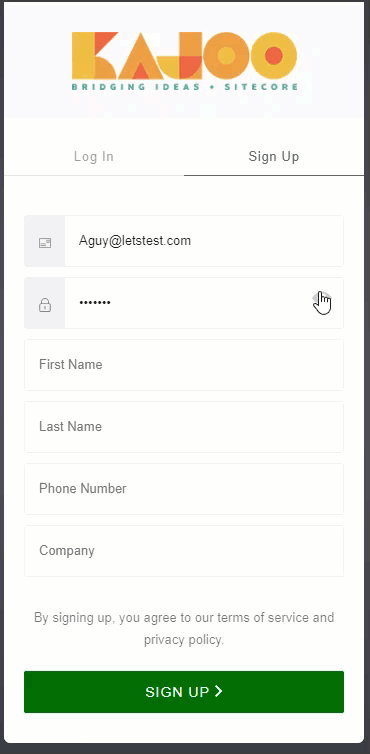
When signing up, the user can click the Eye icon to reveal their typed password. This helps prevent issues with recording the wrong password.
Site Configuration Panel has been reorganized to be more intuitive
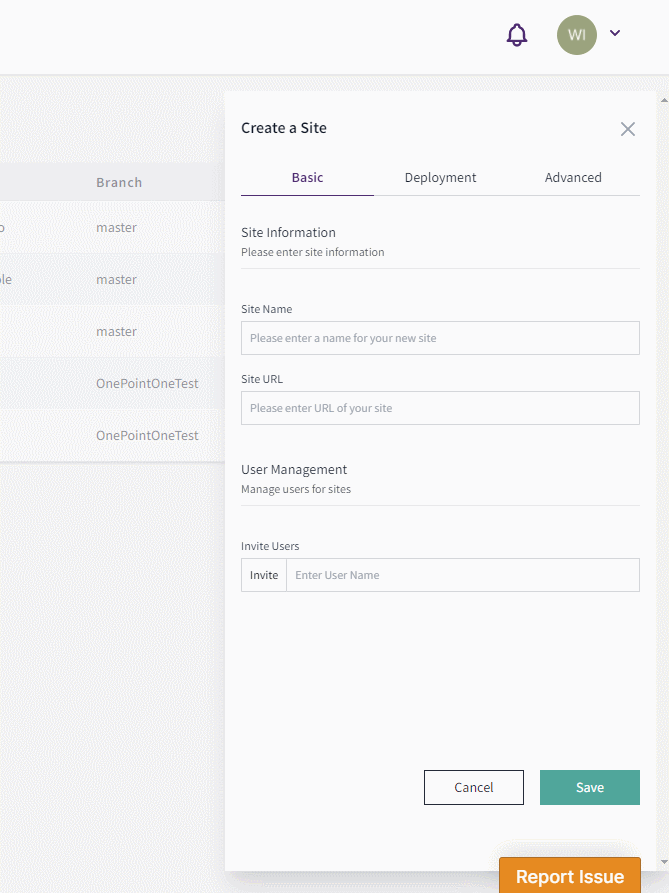
- When configuring a new site, there are three configuration tabs: Basic, Deployment, and Advanced. The Basic tab contains the fields for the Site’s name and URL, in addition to sharing options for other users in your organization. The Deployment tab has options for deploying your app to Sitecore, as well as to the head.
- To deploy to Sitecore, you must first select one or multiple environments that your site can be deployed to. Then, you must select the GitHub repo where your JSS app is located, as well as a specific branch to build and commit Kajoo’s generated code to. Finally, we provide options to customize build commands, if the defaults don’t work for your project.
- To deploy to the Head, you must select “Automatic” under “Head Deployment”. By default, “Manual” is selected, so your app will be deployed only to Sitecore. To deploy to the head, you must enter the necessary FTP or SSH connection information, which will be stored securely.
- The “Advanced” tab contains options for designating component directory, manifest file directory, and App Entry File (Index) locations, in case these differ from the default JSS settings.
Site Configurations can now be shared with other users in an organization
Site configurations can be shared with other users in an organization. Simply open a Site’s settings, and at the bottom of the “Basic” tab you can search for, select, and add another user from your organization. You can also set different levels of permissions for that user: Read, Read and Writer, and Owner. This allows you to configure sites once, instead of each user having to do it themselves.
Plugin download has been moved to Instance setup screen in the Site Configuration options
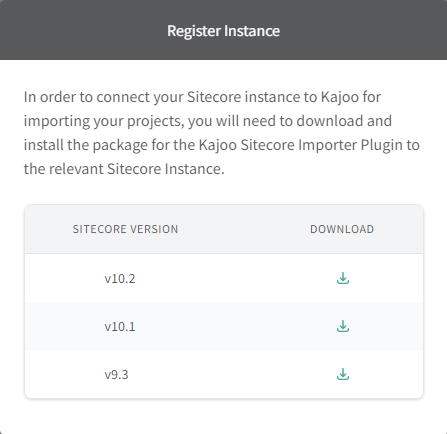
To register a Sitecore instance in Kajoo for deployment, you must first install the Kajoo Sitecore Plugin on that instance. To do so, go to the “Instances” tab in the Configurations screen and download the appropriate plugin for your version of Sitecore. Note: JSS must be installed for the plugin to work.
Team page now has User Search
You can view users in your organization on the Team screen. To easier find and select users in your organization, you can enter their names into a search bar to see a filtered list of users.
Account Owners can now deactivate users in their organization
Account Owners can deactivate users in their organization, which prevents them from being able to log in. To do so, find the user on the Team page or on the Admin/Users page, open the options for the user, and click “Block.” This will deactivate the user. You can then re-activate the user by going into the options menu again and clicking “activate.” Only Account Owners have this ability.
Account Owners receive welcome e-mail upon activation of organization
When an Account Owner signs up, they will receive an e-mail asking them to confirm their e-mail address. Once an Account Owner’s e-mail is verified, TechGuilds will activate the Account Owner’s new Organization in Kajoo.
There is now a Default Error page with link to support e-mail
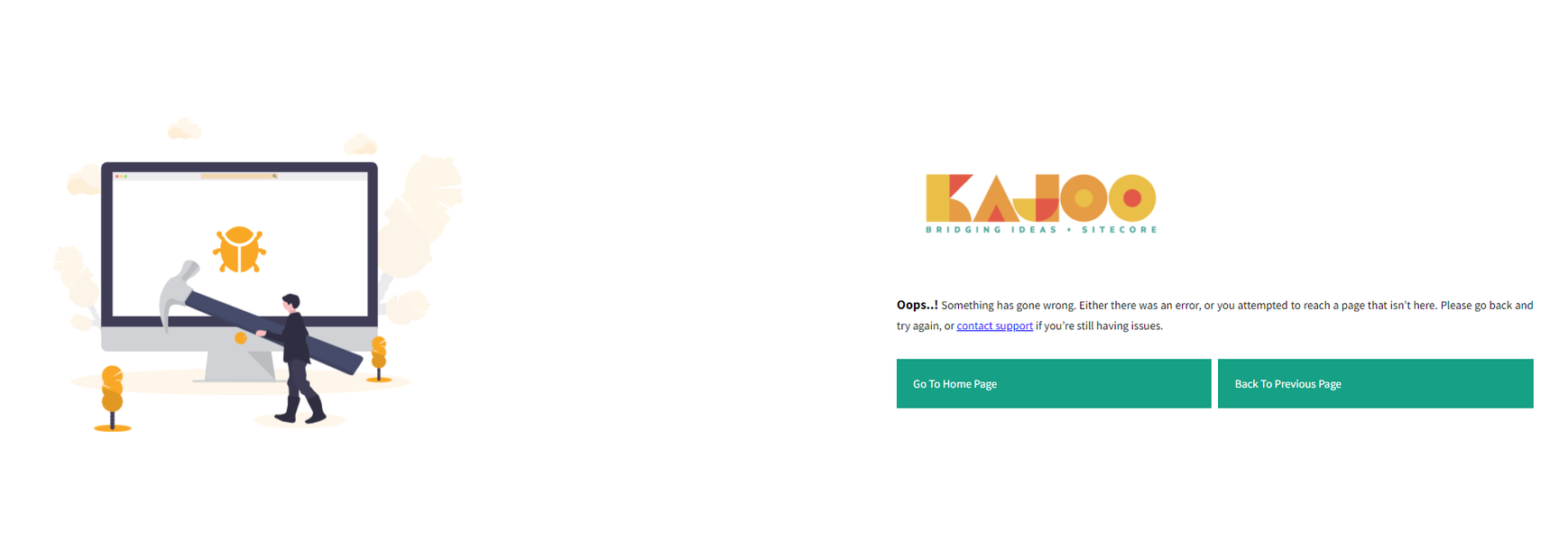
If something goes wrong with Kajoo, there’s now an easier way to get in contact with us. Our default error page provides our support e-mail address.